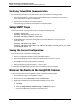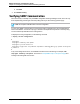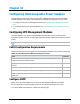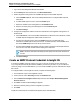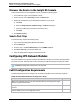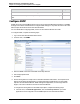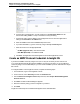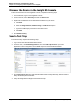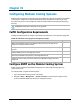7.0.8 Insight Remote Support Monitored Devices Configuration Guide
Monitored Devices Configuration Guide
Chapter 33: Configuring ComWare-based Networking Switches
Verifying Telnet/SSH Communication
Use the following procedure to verify that Telnet or SSH communication is working properly:
1. From the Hosting Device, connect to the ComWare-based switch using the protocol you want to
verify. Wait until the connection is established.
2.
Type the username and password when prompted.
A successful log on confirms that Telnet/SSH is configured properly.
Setup SNMP Traps
From a serial console, or through SSH or Telnet, complete the following steps:
1.
<Sysname> system-view
[Sysname] snmp-agent sys-info version v1
[Sysname] snmp-agent community read public
2.
Enable SNMP traps, and set the Hosting Device as the trap destination. Use public as the
community name.
[Sysname] snmp-agent trap enable
[Sysname] snmp-agent target-host trap address udp-domain <hosting_device_ip> param
s securityname public v1
Saving the Current Configuration
From a serial console, complete the following steps:
1. Save your configuration changes by issuing the save command.
2. When prompted that the "current configuration will be written to the device", type Y.
3. Press Enter to leave the existing filename unchanged.
4.
When prompted to overwrite the existing *.cfg file, type Y.
A confirmation message appears when the current configuration saves successfully.
Discover the Device in the Insight RS Console
To discover the device from the Insight RS Console, complete the following steps:
1. In a web browser, log on to the Insight RS Console.
2. In the main menu, select Discovery and click the Sources tab.
3. Expand the IP Addresses section and add the IP address for your device:
a. Click New.
b. Select the Single Address, Address Range, or Address List option.
c. Type the IP address(es) of the devices to be discovered.
HP Insight Remote Support (7.0.8)Page 221 of 248