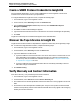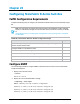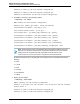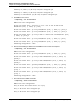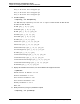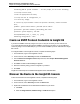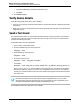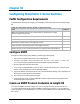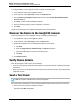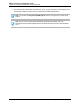7.0.8 Insight Remote Support Monitored Devices Configuration Guide
Monitored Devices Configuration Guide
Chapter 30: Configuring StoreFabric C-Series Switches
To configure SNMPv1 in the Insight RS Console, complete the following steps:
1. In a web browser, log on to the Insight RS Console.
2. In the main menu, select Discovery and click the Credentials tab.
3. From the Select and Configure Protocol drop-down list, select Simple Network Management
Protocol Version 1.
4. Click New. The New Credential dialog box appears.
5. Enter the Community String you have configured on your device.
6. Click Add.
Insight RS creates the protocol credential and it appears in the credentials table.
Discover the Device in the Insight RS Console
To discover the device from the Insight RS Console, complete the following steps:
1. In a web browser, log on to the Insight RS Console.
2. In the main menu, select Discovery and click the Sources tab.
3. Expand the IP Addresses section and add the IP address for your device:
a. Click New.
b. Select the Single Address, Address Range, or Address List option.
c. Type the IP address(es) of the devices to be discovered.
d. Click Add.
4. Click Start Discovery.
Verify Device Details
After discovering the C-Series switch, do the following:
l Verify the correct product number and serial number for the switches has been captured by the Insight
RS Console.
l Modify any incorrect or missing Warranty and Contract information and customer contact details in the
Insight RS Console.
Send a Test Event
Note: Do not pull a redundant FRU to test the configuration.
Cisco has recently introduced a CLI test command to validate the device end-to-end event connectivity.
1. From the CLI prompt, issue the following command:
test pfm test-SNMP-trap power
HP Insight Remote Support (7.0.8)Page 209 of 248