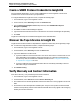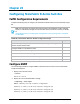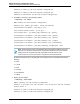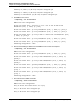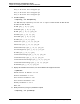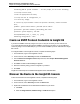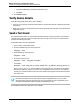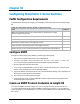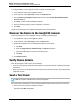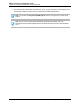7.0.8 Insight Remote Support Monitored Devices Configuration Guide
Chapter 30
Configuring StoreFabric C-Series Switches
Fulfill Configuration Requirements
Complete the following steps to configure your StoreFabric C-Series Switches to be monitored by Insight
RS.
Task Complete?
Make sure Insight RS supports your C-Series switch by checking the HP Insight
Remote Support Release Notes.
Configure SNMPv1 on the C-Series switch.
Add the SNMP protocol to the Insight RS Console.
Discover the C-Series switch in the Insight RS Console.
Verify the status of the C-Series switch in the Insight RS Console.
Send a test event to verify connectivity between your C-Series switch and Insight RS.
Table 30.1 StoreFabric C-Series Switch Configuration Steps
Configure SNMP
Configure C-Series (formerly Cisco) SNMP by performing the following steps:
1. Log on to the CLI interface with Telnet, or use Fabric Manager.
2.
Use the CLI commands config t and snmp-server host <IP> traps version 1 public udp-
port 162 commands to add the Hosting Device IP address as a trap destination.
3. Choose to have all events returned as traps.
4.
If you choose a non-standard trap community name (i.e. a name other than public), make sure this
name is used in the Insight RS Console credentials settings.
5. Type the IP address of Hosting Device into one of the trap destination settings. This configuration can
also be done with the C-Series Device Manager.
6. Discover the device in the Insight RS Console.
7. In the Insight RS Console, navigate to Devices and click the Device Name. Verify that the device
information was discovered correctly.
Create an SNMP Protocol Credential in Insight RS
If your device's SNMP community string is set to public and your community access mode is read
only, Insight RS automatically associates an SNMPv1 protocol with your device. If you use a different
community string or use a nonstandard port, you must create an SNMPv1 protocol credential in the Insight
RS Console.
HP Insight Remote Support (7.0.8)Page 208 of 248