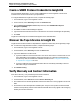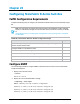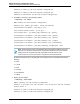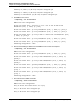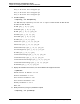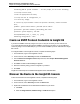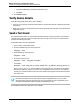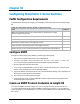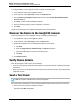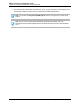7.0.8 Insight Remote Support Monitored Devices Configuration Guide
Monitored Devices Configuration Guide
Chapter 29: Configuring StoreFabric B-Series Switches
c. Type the IP address(es) of the devices to be discovered.
d. Click Add.
4. Click Start Discovery.
Verify Device Details
After discovering the B-Series switch, do the following:
l Verify the correct product number and serial number for the switches has been captured by the Insight
RS Console.
l Modify any incorrect or missing Warranty and Contract information and customer contact details in the
Insight RS Console.
Send a Test Event
Since B-Series Fabric-OS v6.3.x was released, B-Series switches can emit test traps to ensure that the
complete end-to-end event flow can be verified. The user must log on to the switch CLI admin interface
and issue the following command:
Send SNMP traps to test the configuration:
1. Telnet or SSH to the B-Series switch.
2. Show the available traps you can send as tests:
snmptraps --show
3. Send a blanket test trap for all tests:
snmptraps --send
4. Or send a specific test trap:
snmptraps --send --trap_name <trapname>
For example:
snmptraps --send -trap_name cp-status-change-trap -ip_address <hosting_device_ip>
where <hosting_device_ip> is the IP address of the Hosting Device. If the switch reports that the
test trap cannot be sent, make sure snmpmibcaps is configured to send HA traps. If it is configured
correctly, this command should create a test event visible in the Insight RS Console and also submit
an incident to HP.
Note: Not all traps result in an incident being delivered to the Insight RS Console. Not all traps
are sent and not all are received. Some get received as ‘unregistered event’ if you have that
option selected as a receive option in Events. The events that show up as ‘unregistered’ are not
compiled in the SIM Mibs. FA-MIB’s generate a valid hardware event.
See the B-Series Switch documentation for more details.
HP Insight Remote Support (7.0.8)Page 207 of 248