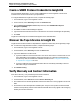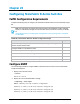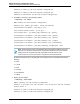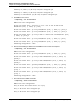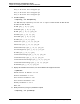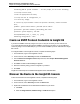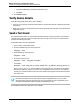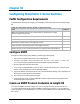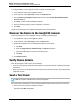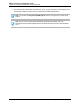7.0.8 Insight Remote Support Monitored Devices Configuration Guide
Monitored Devices Configuration Guide
Chapter 29: Configuring StoreFabric B-Series Switches
Customizing MIB-II system variables ... At each prompt, do one of the following:
o to accept current value,
o enter the appropriate new value,
o to skip the rest of configuration, or
o to cancel any change.
To correct any input mistake: erases the previous character, erases the whole
line,
sysDescr: [Fibre Channel Switch.] Brocade 4/16 FC Switch
sysLocation: [End User Premise.] HP Building 11th floor
sysContact: [Field Support.] John Doe
authTrapsEnabled (true, t, false, f): [true]
Committing configuration...done.
Create an SNMP Protocol Credential in Insight RS
If your device's SNMP community string is set to public and your community access mode is read
only, Insight RS automatically associates an SNMPv1 protocol with your device. If you use a different
community string or use a nonstandard port, you must create an SNMPv1 protocol credential in the Insight
RS Console.
To configure SNMPv1 in the Insight RS Console, complete the following steps:
1. In a web browser, log on to the Insight RS Console.
2. In the main menu, select Discovery and click the Credentials tab.
3. From the Select and Configure Protocol drop-down list, select Simple Network Management
Protocol Version 1.
4. Click New. The New Credential dialog box appears.
5. Enter the Community String you have configured on your device.
6. Click Add.
Insight RS creates the protocol credential and it appears in the credentials table.
Discover the Device in the Insight RS Console
To discover the device from the Insight RS Console, complete the following steps:
1. In a web browser, log on to the Insight RS Console.
2. In the main menu, select Discovery and click the Sources tab.
3. Expand the IP Addresses section and add the IP address for your device:
a. Click New.
b. Select the Single Address, Address Range, or Address List option.
HP Insight Remote Support (7.0.8)Page 206 of 248