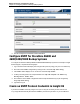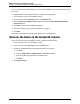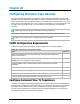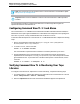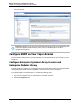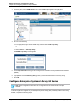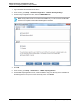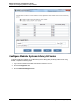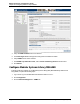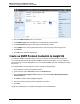7.0.8 Insight Remote Support Monitored Devices Configuration Guide
Monitored Devices Configuration Guide
Chapter 28: Configuring StoreEver Tape Libraries
Note: HP recommends you use the latest version of Command View TL. Download the update
at: http://www.hp.com/support/cvtl.
Important: Select Custom Installation to make sure the Command View TL SMI-S provider is
installed.
Use the following procedure to configure Command View TL to allow Insight RS to register for
TapeAssure events for Command View TL.
Configuring Command View TL 3.1 and Above
The Command View TL 3.1 CIMOM has user authentication enabled. With authentication enabled, the
administrator of the Open Pegasus CIMOM has to create SMI-S users and provide access privileges for
each user. Any current, or newly created Windows user can become a cimuser.
To add users and namespaces for Command View TL 3.1 CIMOM authentication complete the following
steps:
1.
Open a command window and change directory to: C:\Program Files (x86)\Hewlett-
Packard\Command View TL\op-cimom\bin.
2.
To create a cimuser, use the command:
cimuser –a –u <Windows username>
The command asks for password and a confirmation. Provide the password of your choice.
3. Provide Read/Write access to the namespaces. In the TapeAssure Provider, all classes are
implemented in two namespaces: root/PG_Interop and root/hptl. Both name spaces should be
given read/write access. To provide access to the above name spaces to a selected user, use the
command:
cimauth –a -u <cimuser> -n <namespace> -R -W
Verifying Command View TL is Monitoring Your Tape
Libraries
To configure Command View TL TapeAssure to monitor each library, complete the following steps:
1. In Command View TL, add the Tape Libraries to be monitored into the Command View TL Launcher
window. Library Selection → Actions → Add Library.
2. Select the TapeAssure tab and check that the monitored libraries appear in the TapeAssure
HP Insight Remote Support (7.0.8)Page 194 of 248