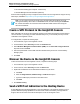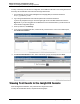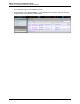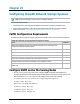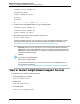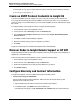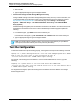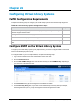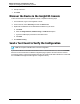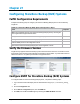7.0.8 Insight Remote Support Monitored Devices Configuration Guide
Monitored Devices Configuration Guide
Chapter 24: Configuring StoreEasy Storage Systems
To verify connectivity from the device to Insight RS, send a WMI test indication to the Hosting Device and
then verify the test indication was received in the Insight RS Console.
1. In a web browser, access System Management Homepage (SMH) on the monitored device:
https://[ipaddress]:2381.
2. Log on using the administrator user name and password for the monitored device.
If you are not prompted for a logon, check the upper right corner of the SMH interface and click the
Sign In link. If you are not logged in as an administrator for the monitored device you will not have all
of the relevant configuration options.
3. In the top menu bar, click Settings.
4. If you chose to install WMI with SPP, it will be set as your Data Source. In the Test Indication pane,
click Send Test Indication.
5. In the Send Test Indication screen, select an Event ID type (any will work) and click Send.
Viewing Test Events In the Insight RS Console
After sending the test indication, verify it arrived in the Insight RS Console.
To verify the test indication arrived, complete the following steps:
HP Insight Remote Support (7.0.8)Page 182 of 248