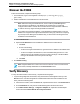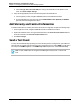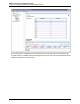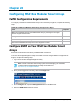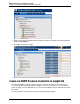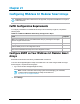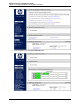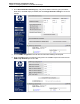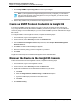7.0.8 Insight Remote Support Monitored Devices Configuration Guide
Monitored Devices Configuration Guide
Chapter 19: Configuring StoreVirtual P4000 Storage Systems
d. Click the Single device from HP SIM option and type the P4000 device's IP address or host
name. Click Save Adapter Settings.
2. Verify that the appropriate protocols have been assigned to the P4000 device:
a. In the Insight RS Console, navigate to Devices and click the P4000 Device Name.
b. On the Credentials tab, verify that verify that the P4000 SAN Solution (SAN/iQ) and SNMPv1
protocols have been assigned to the device.
Add Warranty and Contract Information
To add the P4000 device's warranty and contract information to Insight RS, complete the following steps:
1. In the Insight RS Console, navigate to Devices and click the P4000 Device Name.
2. Expand the Hardware section, and type the Serial Number in the Override Serial Number field and
the Product Number in the Override Product Number field.
3. Click Save Changes.
Send a Test Event
To verify that the P4000 Storage System(s) are communicating with the Hosting Device, open CMC and
select at least one storage node and send a test trap to the Hosting Device. Select SNMP in the left menu
tree and open the SNMP Traps tab. In the SNMP Trap Tasks drop-down list, select Send Test Trap.
Note: In CMC, SNMP traps are configured at the Management Group level, not at the node
level.
HP Insight Remote Support (7.0.8)Page 162 of 248