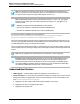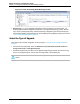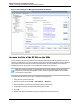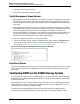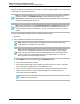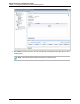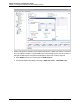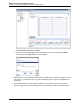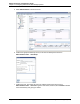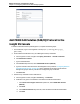7.0.8 Insight Remote Support Monitored Devices Configuration Guide
Monitored Devices Configuration Guide
Chapter 19: Configuring StoreVirtual P4000 Storage Systems
Add P4000 SAN Solution (SAN/iQ) Protocol to the
Insight RS Console
To add the P4000 SAN Solution (SAN/iQ) protocol, complete the following steps:
1.
In a web browser, log on to the Insight RS Console (https://<hosting_device_ip_or_
fqdn>:7906.)
2. Create a Named Credential for every set of Management Group credentials:
a. In the Insight RS Console, navigate to Company Information → Named Credentials.
b. Click Add New Credential.
c. Type a Credential Name.
d. In the Protocol drop-down list, select P4000 SAN Solution (SAN/iQ).
e. Type the Username and Password for the Management Group created in "Configuring SNMP on
the P4000 Storage System" on page 154. These credentials can be either full LeftHand OS
management group or read-only LeftHand OS management group credentials.
f. Click Save Info.
3. Add Discovery credentials for the P4000 devices:
a. In the Insight RS Console, navigate to Discovery → Credentials.
b. Create discovery protocol credentials for each Named Credential created earlier.
i. In the Select and Configure Protocol drop-down list, select P4000 SAN Solution
(SAN/iQ).
ii. Click New.
iii. In the Named Credential drop-down list, select the Named Credential created earlier.
iv. Click Add.
HP Insight Remote Support (7.0.8)Page 160 of 248