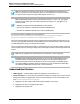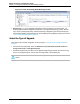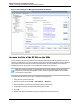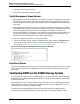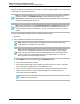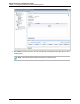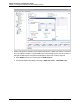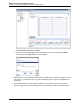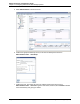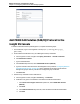7.0.8 Insight Remote Support Monitored Devices Configuration Guide
Monitored Devices Configuration Guide
Chapter 19: Configuring StoreVirtual P4000 Storage Systems
Figure 19.2 Viewing the CMC Upgrade/Installation Window
Increase the Size of the OS Disk on the VSAs
Due to changes in the size of the VMware tools that get installed during software upgrades from pre-8.5
versions of LeftHand OS, you must increase the size of the OS disk before upgrading the VSA. Additional
space requirements are necessary for future software releases, as well. Therefore, we recommend
increasing the size of the OS disk to accommodate both requirements at this time.
Note: These instructions apply to VMware ESX Server. Other VMware products have similar
instructions for extending a virtual disk. Please consult the appropriate VMware documentation
for the product you are using.
To increase the OS disk size on the VSA, complete the following steps:
1. Using the CMC, power off the VSA.
2. Open the VI Client and select VSA → Edit Settings → Hardware.
3. Select Hard disk 1 (verify that the Virtual Device Node is SCSI (0:0)).
4. Under Disk provisioning, changed the provisioned size to 8 GB.
5. Click OK.
6. Repeat these steps for Hard disk 2 (verify the Virtual Device Node is SCSI (0:1))
HP Insight Remote Support (7.0.8)Page 153 of 248