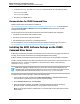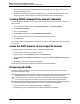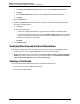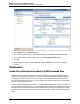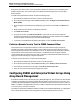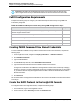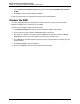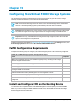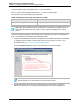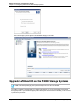7.0.8 Insight Remote Support Monitored Devices Configuration Guide
Monitored Devices Configuration Guide
Chapter 18: Configuring P6000 and Enterprise Virtual Arrays
a. In the Select and Configure Protocol drop-down list, select HP P6000 Command View.
b. Click New.
c. In the Named Credential drop-down list, select the Named Credential created earlier.
d. Click Add.
3. Click the Sources tab.
4. Expand the IP Addresses section and add the IP address of the server running P6000 Command
View that is managing the EVA.
a. Click New.
b. Do one of the following:
o
To discover a single monitored device, type the device's IP address in the Address field.
o
To discover multiple monitored devices, select the Address Range check box. In the Address
field, type the IP address of the first system in the range. In the End Address field, type the IP
address of the last system in the range.
c. Click Add.
5. Click Start Discovery.
Verifying Warranty and Contract Information
Verify that the warranty and contract information was discovered correctly in the Insight RS Console:
1. In the Insight RS Console, navigate to Devices and click the EVA Device Name.
2. Expand the Hardware section, and make sure the Acquired Serial Number and Acquired Product
Number are correct. If they are not correct, type the correct values in the Override Serial Number
and Override Product Number fields and click Save Changes.
Sending a Test Event
To send a test event from P6000 Command View, complete the following steps:
1. In a web browser, log on to P6000 Command View.
2. In the left menu, select the EVA.
HP Insight Remote Support (7.0.8)Page 143 of 248