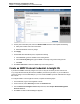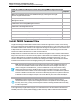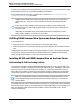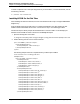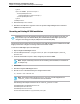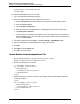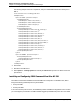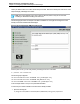7.0.8 Insight Remote Support Monitored Devices Configuration Guide
Monitored Devices Configuration Guide
Chapter 18: Configuring P6000 and Enterprise Virtual Arrays
</port>
<port id="60000" protocol="https">
<interopnamespacelist>
<interopnamespace name="interop"/>
</interopnamespacelist>
</port>
</wbemportlist>
3.
Save the wbemportlist.xml file.
4. Restart the HP SIM service: right click on the HP Systems Insight Manager service and select
restart from the drop-down list.
Correcting an Existing HP SIM Installation
Important: Do not use the following procedure if this is a first-time installation of HP SIM. Use
this procedure only if HP SIM has already been installed and the WMI Mapper port has been
changed to something (for example, 6989) other than the default (5989).
The following corrective steps are to be executed only if HP SIM has already been installed and the WMI
Mapper port has been changed to something other than the default of 5989.
To restore the WMI Mapper port to the default port:
1. Stop the Pegasus WMI Mapper service.
2.
In a text editor open the file: C:\Program Files\The Open Group\WMI Mapper\cimserver_
planned.conf.
3.
In the line that includes httpsPort=6989, change the port number to 5989.
Note: The port number may have been set to something other than 6989; it is used here as
an example only.
4. Save the file.
5. Restart the Pegasus WMI Mapper service.
6.
Run the netstat command and verify the change has been made.
C:\ netstat –anb >netstat.txt
Note: The changes made in the file cimserver_planned.conf will be applied to the
cimserver_current.conf file after the service is restarted.
The following is an example of the of the text in cimserver_planned.conf file.
enableRemotePrivilegedUserAccess=true
enableHttpsConnection=true
enableHttpConnection=false
sslCertificateFilePath=C:\hp\sslshare\cert.pem
HP Insight Remote Support (7.0.8)Page 137 of 248