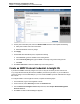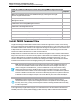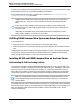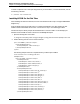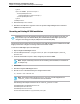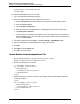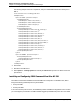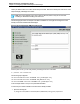7.0.8 Insight Remote Support Monitored Devices Configuration Guide
Monitored Devices Configuration Guide
Chapter 17: Configuring BladeSystem c-Class Enclosures
5. In the System Information pane, select the Enable SNMP check box and complete the following:
a. Add system location and contact information.
b. Set Read and Write community strings.
6. Click Apply.
7. In the SNMP Alert Destinations pane, complete the following:
a. In the Host field, type the IP address of the Hosting Device.
b. In the Community String field, type the SNMP community string for the Hosting Device.
c. Click Add.
8. Click Send Test Alert to send a test SNMP trap to the Hosting Device.
Create an SNMP Protocol Credential in Insight RS
If your device's SNMP community string is set to public and your community access mode is read
only, Insight RS automatically associates an SNMPv1 protocol with your device. If you use a different
community string or use a nonstandard port, you must create an SNMPv1 protocol credential in the Insight
RS Console.
To configure SNMPv1 in the Insight RS Console, complete the following steps:
1. In a web browser, log on to the Insight RS Console.
2. In the main menu, select Discovery and click the Credentials tab.
3. From the Select and Configure Protocol drop-down list, select Simple Network Management
Protocol Version 1.
4. Click New. The New Credential dialog box appears.
HP Insight Remote Support (7.0.8)Page 131 of 248