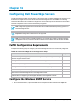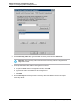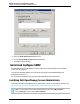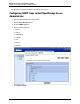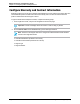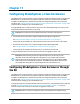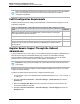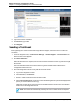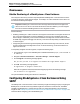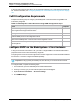7.0.8 Insight Remote Support Monitored Devices Configuration Guide
Monitored Devices Configuration Guide
Chapter 17: Configuring BladeSystem c-Class Enclosures
5. Type a host name or IP address.
6. In the Port field, type 7906.
7. Click Register.
Sending a Test Event
After registering the c-Class enclosure with Insight Remote Support, send a test event to confirm the
connection.
1. In the OA navigation menu, click Enclosure Settings → Remote Support → Service Events. The
Service Events screen appears.
2. Click Send Test Event.
When the transmission is complete, the test event is listed in the Service Event Log and in the Insight
RS Console.
The Time Generated column in the Service Event Log shows the date and time based on the
configured enclosure time zone.
3. Check the Insight RS Console to verify that the test event arrived:
a. Log on to the Insight RS Console.
b. In the Main Menu, click Devices.
c. Find the c-Class enclosure and click the device name.
d. Click the Service Events tab. All service events submitted against the system are displayed here
(even if you clear the Service Event Log).
Insight RS converts the OA service event Time Generated value to the time zone of the browser
used to access the Insight RS Console.
Note: Test events are automatically closed by HP since no further actions are required.
HP Insight Remote Support (7.0.8)Page 128 of 248