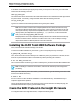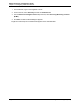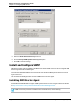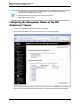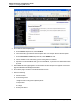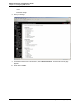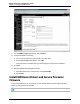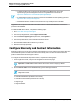7.0.8 Insight Remote Support Monitored Devices Configuration Guide
Monitored Devices Configuration Guide
Chapter 15: Configuring IBM Servers
l To determine which service processors are installed on an IBM server, refer to the
Implementing Systems Management Solutions using IBM Director document at:
http://www.redbooks.ibm.com/redbooks/pdfs/sg246188.pdf
l A combined device driver for all service processors is available for each operating system at:
http://www.ibm.com/systems/support/.
l No additional driver is needed for servers that have only an ISM processor installed.
Upgrade the service processor firmware to the latest version to ensure that all features of the service
processors are available.
To install the IBM device drivers, complete the following steps:
1. Go to: www.ibm.com/systems/support.
2. From the top navigation bar, select Support & downloads.
3. From the Choose support type drop-down list, select System x.
4. From the Popular links list, select Software and device drivers.
5. Download and install the device driver for your server.
6. Reboot the server(if requested).
Configure Warranty and Contract Information
Monitoring support for non-HP servers requires special attention to server warranty and contract data. The
serial number and product numbers that is discovered usually does not match the serial number and
product number listed in the HP support contract.
To configure the serial number and product number, complete the following steps:
1. In the Insight RS Console, verify the server appears on the Devices page.
Important: For IBM BladeCenter® chassis the Product column is empty by default.
2. Click the Device Name and on the Device tab, type the following information:
Note: The HP Account Support team must add the entitlement data for IBM servers in the
Insight RS Console.
n Override Serial Number (as listed in the contract)
n Override Product Number (as listed in the contract)
n Support Type
n Support Identifier
HP Insight Remote Support (7.0.8)Page 120 of 248