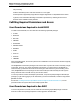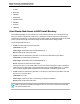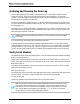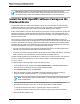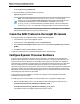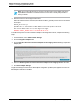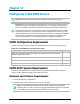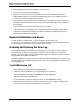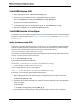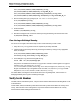7.0.8 Insight Remote Support Monitored Devices Configuration Guide
Monitored Devices Configuration Guide
Chapter 13: Configuring OpenVMS Servers
Note: Multiple partitions on the same AlphaServer always have the same serial number
because they reside on the same machine. There are no Insight RS conflicts in this case, so do
not attempt to assign unique serial numbers to different partitions on the same machine.
Install the ELMC OpenVMS Software Package on the
Monitored Device
An OpenVMS cluster can contain nodes served by a single common system disk, or nodes served by
multiple system disks. Any given node is served by only one system disk, but a system disk can serve
one or more nodes. Each system disk contains its own PCSI database (product registry).
ELMC can be installed on a system disk or shared non-system disk. However, a shared non-system disk
might be accessible by multiple nodes served by different system disks. This means that ELMC is not
limited to being installed only on nodes served by one given system disk. A PCSI database, however, is
limited to one system disk.
This scenario can generate discrepancies in the product show product wccproxy command. The
command always shows ELMC as installed when run from a node served by the same system disk as the
node from which ELMC was originally installed (the installing node). This is because the ELMC installer
registers ELMC only into the PCSI database for the system disk serving the installing node, and not into
any other PCSI databases. Two types of misleading information can result:
l If a node is served by the same system disk as the installing node, but the user did not add ELMC to
that node, the command shows that ELMC is installed when it is not.
l Conversely, if a node is served by a different system disk from the installing node, and the user added
ELMC to that node, the command does not show that ELMC is installed when it is.
If ELMC is already installed on the OpenVMS server, make sure it is version 6.2 or later. If it's older than
version 6.2, it needs to be upgraded. To check the version of ELMC, run the following command:
wccproxy version.
To install the ELMC software package, complete the following steps:
1. In the Insight RS Console, navigate to the Administrator Settings → Version Control tab and
select the Event Log Monitoring Collector (ELMC) software package.
2. On the Available Version tab, click Download.
3.
When the download completes, click Install. The ELMC packages are placed in the %HP_RS_
DATA%\ELMC folder. This folder defaults to C:\ProgramData\HP\RS\DATA\ELMC.
Note: The ProgramData folder is a hidden folder. To view this folder, set the folder options
to show hidden folders.
4.
Copy the OpenVMS Itanium ELMC software package (ELMC[version]_OVMSI64.EXE) to the
OpenVMS monitored device. Place the .exe file in an empty directory. Make sure that:
n There are no other kits in the directory, especially other versions of ELMC kits.
n There are no old ELMC or WCCProxy files in the directory left over from previous operations.
5. Extract the ELMC installation files:
HP Insight Remote Support (7.0.8)Page 104 of 248