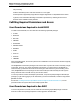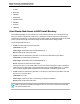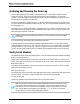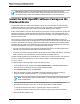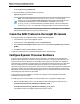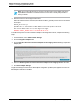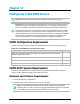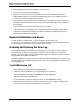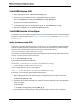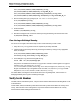7.0.8 Insight Remote Support Monitored Devices Configuration Guide
Monitored Devices Configuration Guide
Chapter 13: Configuring OpenVMS Servers
Archiving and Cleaning the Error Log
After Insight Remote Support is installed on the Hosting Device, it uses ELMC to analyze all events
stored in the error log, which can result in high CPU usage over an extended period. To control this
operation, you are encouraged to archive and clean the error log before installing. This reduces the size of
the log and the time required for the initial scan.
Follow these guidelines for cleaning the error log. If ELMC is installed and running when you clean the log,
you do not need to stop and restart the Director process. Also, do not stop and restart the ERRFMT system
event logging process.
The default error log, typically SYS$SYSROOT:[SYSERR]ERRLOG.SYS, increases in size and remains on the
system disk until the user explicitly renames or deleted it. When either occurs, the system creates a new,
clean error log file after about 15 minutes.
Caution: After renaming or deleting the existing log, do not install ELMC until the new default
log is present.
If you rename the log, the saved log can be analyzed at a later time.
Aside from starting with a clean log before installing Insight Remote Support, you may want to perform
regular maintenance on the error log. One method is to rename errlog.sys on a daily basis. For example,
you might rename errlog.sys to errlog.old every morning at 9:00. To free space on the system disk,
you then can back up the renamed version to a different volume and delete the file from the system disk.
Verify Serial Number
On AlphaServer GS80, GS160, and GS320 systems, verify the serial number as directed before installing
ELMC on the monitored device.
Certain GS80, GS160, and GS320 systems did not have their system serial number set correctly at the
factory, and Insight RS only functions when the serial number is set correctly. Affected serial numbers will
begin with the letter "G."
At the SRM console firmware prompt (the prompt when you first power the system on), check the serial
number with the following command:
show sys_serial_num
The serial number shown should match the actual serial number on the model/serial number tag located in
the power cabinet. If necessary, change the serial number with the following command:
set sys_serial_num
Type the six-character serial number provided on the tag in the power cabinet.
Note: This issue also can arise when multiple AlphaServers are ordered, because the factory
may assign an identical serial number to each system. In this scenario, Insight RS does not
work correctly because it requires that each AlphaServer have a unique number. If this is the
case, uniquely identify each AlphaServer by appending –1, –2, –3, and so on, to the serial
numbers when you use the set sys_serial_num command.
HP Insight Remote Support (7.0.8)Page 103 of 248