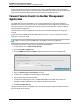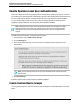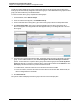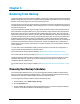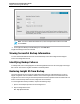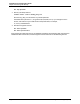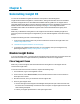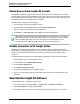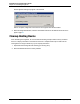7.0.8 Insight Remote Support Installation and Configuration Guide
Chapter 6
Uninstalling Insight RS
You can use the Windows Programs and Features control panel to uninstall Insight RS.
Insight RS leaves behind configuration, monitored device, and log file information when it is uninstalled.
This allows the application to be uninstalled and reinstalled under the guidance of HP Support without
losing data. Deleting this data recovers the disk space and allows a clean re-installation of Insight RS. The
default locations for the data files are shown in the figure on page 28. Once Insight RS has been
uninstalled, these folders can be deleted. Insight RS does not leave behind data in the registry when
uninstalled.
Make sure you disable the Hosting Device in the Insight RS Console before uninstalling Insight RS to
prevent any issues with Hosting Device registration if you ever reinstall Insight RS on the same Hosting
Device.
Complete the following sections to uninstall Insight RS:
1. If you use HPInsight Online, make sure your device data is removed from HP Insight Online. See
"Disable Insight Online" below.
2. "Uninstall the Insight RS Software" on the next page.
3. If you believe any remaining data may be left, you can completely clean your Hosting Device by
performing the steps in "Cleanup Hosting Device" on page 69.
Disable Insight Online
If you use HPInsight Online, you need to perform the following steps to make sure your support cases and
devices are removed from Insight Online before you disable the connection to Insight Online.
Close Support Cases
Make sure you close all support cases associated with the Hosting Device so the support case are
removed from Insight Online.
To view and close service events for a device, complete the following steps:
1. In a web browser, log on to the Insight RS Console.
2. In the main menu, select Service Events, and click the Event Status column to sort the results to
show open service events.
3. Record the Case ID, which you will need to close the support case.
4. Close any open support cases:
n Use the HP Support Center Support Case Manager and request that open cases be closed. Note
that cases are not automatically closed as the result of a request. A support agent closes the case
after reviewing the request.
n Contact your support representative to close open support cases.
HP Insight Remote Support (7.0.8)Page 67 of 80