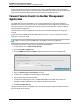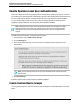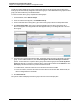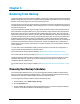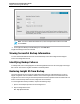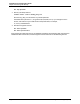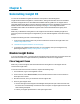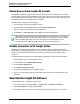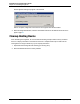7.0.8 Insight Remote Support Installation and Configuration Guide
Installation and Configuration Guide
Chapter 4: Completing Post-Installation Configuration Tasks
Insight RS contains default device groups created when devices are discovered. Devices belonging to
these groups are automatically assigned to these device groups. Create additional device groups to further
group your devices based on your individual needs.
To create a custom device group, complete the following steps:
1. In the Main Menu, select Device Groups.
2. In the List of Device Groups pane, click Add New Group.
3. In the Create New Device Group pane, type a name for the group in the Device Group Name field.
4. Click Save Group Name. The system creates and displays the new device group in the List of
Device Groups pane. The assigned devices table appears where you can assign devices to the new
device group.
5. Assign devices in the assigned devices table. The default view shows devices assigned to the device
group. To show additional devices, click the Not Assigned to this Device Group or All Devices
options. To show devices in a specific device group, select a device group from the Filter by device
group drop-down list. To search for a specific device, type the device name into the Search box. The
table displays the devices based on your filter and search criteria.
n To add a device, select the check box next to the device in the devices table.
n To remove a device, clear the check box next to the device in the devices table. When saved, the
device is assigned back to the default.
6. Click Save Devices.
The system creates and displays the device group in the List of Device Groups pane.
HP Insight Remote Support (7.0.8)Page 63 of 80