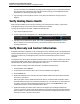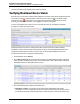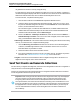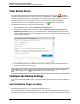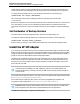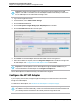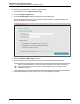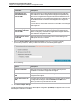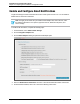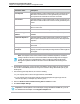7.0.8 Insight Remote Support Installation and Configuration Guide
Installation and Configuration Guide
Chapter 4: Completing Post-Installation Configuration Tasks
Important: HP SIM must be installed on the Hosting Device before installing the HP SIM
Adapter. If HP SIM is not installed, the HP SIM Adapter installation will fail and you will not see
the HP SIM Adapter on the Administrator Settings screen.
1. Log on to the Insight RS Console.
2. In the Main Menu, select Administrator Settings.
3. Click the Version Control tab.
4. Click the HP Systems Insight Manager (HP SIM) Adapter link in the table.
5. Click the Available Version tab in the lower pane.
6. Click Install. The HP SIM Adapter downloads and installs onto the Hosting Device.
7. When the installation is complete, select the Integration Adapters tab to enable and configure the
HP SIM Adapter. See "Configure the HP SIM Adapter" below for more details.
Important: To install updates to the HP SIM Adapter through the Version Control tab, you
must first disable the HP SIM Adapter on the Integration Adapters tab.
The HP SIM Adapter is installed and is ready to be enabled and configured.
Configure the HP SIM Adapter
If your company uses HP SIM, configure Insight Remote Support to share information with HP SIM
through an included adapter.
To install the HP SIM Adapter, see "Install the HP SIM Adapter" on the previous page.
Important: You may need to enter additional credentials, such as RIBCL, in Insight RS that are
not available in HP SIM. Additionally, values such as Serial Numbers and Product Numbers that
you manually entered in HP SIM must be manually entered in Insight RS as well.
HP Insight Remote Support (7.0.8)Page 56 of 80