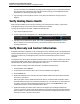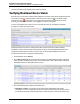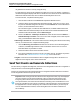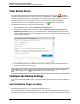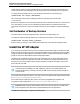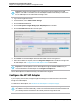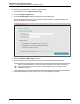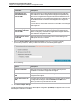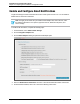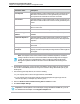7.0.8 Insight Remote Support Installation and Configuration Guide
Installation and Configuration Guide
Chapter 4: Completing Post-Installation Configuration Tasks
Clear Status Errors
Even when collections and events have been processed successfully, an error icon ( ) may appear
under the Monitoring & Collections column for a device on the Devices → Device Summary screen. An
error icon indicates that a failure occurred during event or collection processing. Even after an event or
collection succeeds, the error icon persists until errors associated with the device are cleared.
To remove the error icon from the display so that a success icon ( ) appears instead, all errors
associated with monitoring or collections must be cleared.
1. From the Devices screen, select the Monitoring & Collections tab.
2. For the device in question, click the error icon under the Monitoring, Basic Collections and/or
SAN/Storage Collection column to get more information. A window appears listing previous and
current uncleared failure and success messages for the device. Use the scroll bar on the right to view
the entire window contents.
3. For each failure message, click Clear. All of the failure messages must be cleared before the error
icon will be replaced by a success icon.
Note: If only Unknown status messages remain in the window after the failure messages are
cleared, a gray box icon ( ) appears instead of a success or error icon.
Configure the Backup Settings
If you want to change the default settings, configure the backup target location and number of backups to
retain.
Set the Backup Target Location
The default target location is:C:\ProgramData\HP\RS\DATA\backup
HPrecommends that you change the target location to a non-default storage device or network share so
that backups are not stored on the same device as the original data. HPalso recommends that you set the
HP Insight Remote Support (7.0.8)Page 54 of 80