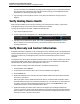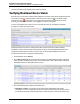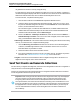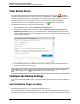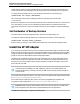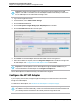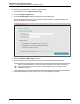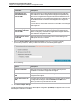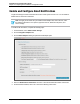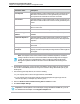7.0.8 Insight Remote Support Installation and Configuration Guide
Installation and Configuration Guide
Chapter 4: Completing Post-Installation Configuration Tasks
not gathered from the device correctly during discovery.
In Insight RS every device has its entitlement checked to see if it is in HP warranty, CarePack or
contract and Insight RS displays that device’s entitlement. If the device has no HP entitlement the
health status indicator will be red, and no incidents will be analyzed or sent to HP.
To resolve the error, complete the following steps:
i. Click the device name and on the Device tab expand the Hardware section.
ii. Check the values for the Serial Number and Product Number. If they are not correct, check
the protocol credentials assigned to the device on the Credentials tab. If the credentials are
incorrect, fix them and rediscover the device.
For some device types, such as EVA and P4000 devices, the Serial Number and Product
Number need to be entered manually. Enter the values in the Override Serial Number and
Override Product Number fields, and click Save Changes.
iii. Return to the Devices → Warranty & Contract tab, select the device and click Actions →
Refresh Warranty & Contract. If the success icon does not appear, return to first step and
verify your Serial Number and Product Number.
n Monitoring & Collections—This column shows if device monitoring and collections are working
correctly. To resolve the error, complete the following steps:
i. Click the Monitoring & Collections tab and hover over the error icon in Monitoring, Basic
Collection, or SAN/Storage Collection column for details or click the error icon for more
information about why the failure occurred.
ii. Resolve the failures shown in the information window.
iii. If the device still displays an error icon in one of its status columns, the failures may need to
be cleared. See "Clear Status Errors" on the next page for more information.
n Eligible—This column shows whether the device is eligible for Insight RS. If the device is not
eligible for remote support, then it cannot be monitored.
Send Test Events and Generate Collections
For each device you register with Insight RS, send a test event and generate a collection to Insight RS to
verify the device is communicating with the application.
View the HP Insight Remote Support Monitored Devices Configuration Guide to learn how to send test
events and generate collections for specific devices.
Important: When viewing events and collections in the Insight RS Console, any time displayed
converts to the time zone set in the web browser. This is to make sure users see the event
timing using their local time zone. If there are discrepancies between the event time and the
event processed time, then check the time and time zone setting on the monitored device. If the
time is set externally from a time server or via DHCP, make sure these are connected and set to
the appropriate time. The time discrepancy will not affect the efficient delivery of service by HP
or an HP Authorized Service Partner, as the Hosting Device time is used as a reference for
service delivery.
HP Insight Remote Support (7.0.8)Page 53 of 80