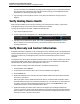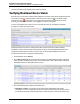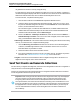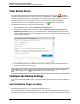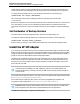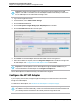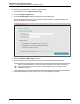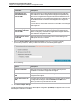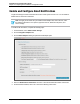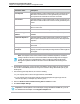7.0.8 Insight Remote Support Installation and Configuration Guide
Installation and Configuration Guide
Chapter 4: Completing Post-Installation Configuration Tasks
The device will use the new warranty and contract information.
Verifying Monitored Device Status
After discovery, an overview of the device status appears. The Status column shows whether Insight RS
can monitor your devices. Verify the Status column shows a success icon ( ). If the Status column
shows an error icon ( ), then there are one or more issues with the device's warranty and contract,
monitoring and collections information, or its eligibility to receive remote support.
If an error icon appears for any devices, hover your pointer over the icon, and a dialog box appears
showing an overview of the status issue.
Insight RS checks every device’s warranty and contract to make sure it has a valid HP warranty,
CarePack or contract. If a device has no HP warranty or contract, the monitoring health indicator in the
Insight RS Console will be red. If this is red, then no service events will be analyzed or sent to HP.
To resolve the status issue, complete the following steps:
1. In the Main Menu, select Devices.
2. On the Device Summary tab, the Status column shows the overall health of the device and should
match the status on the discovery screen. View the Warranty & Contract, Monitoring & Collections,
and Eligible columns for areas where errors occurred.
3. Check the following if any columns show the error icon:
n Warranty & Contract—This column shows if a device has valid warranty and contract
information. If an error icon appears, this can mean the device does not have a warranty contract,
that there was a problem with the Serial Number or Product Number, or that this information was
HP Insight Remote Support (7.0.8)Page 52 of 80