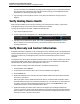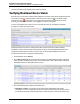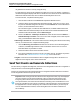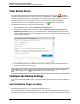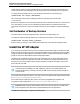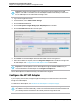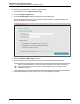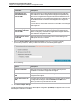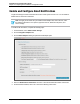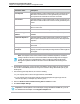7.0.8 Insight Remote Support Installation and Configuration Guide
Installation and Configuration Guide
Chapter 4: Completing Post-Installation Configuration Tasks
As part of the update, the HPRSMAIN (HP Insight Remote Support) service is stopped and restarted.
This will cause an error message in the Insight RS Console notifying you that Insight RS has been
restarted and you need to log off and log on again.
7. Log off and log on to the Insight RS Console. It may take a few minutes for the logon screen to
reappear.
Verify Hosting Device Health
Make sure the installation is successful by confirming your Hosting Device is healthy. A green check
mark appears at the top of the screen when the Hosting Device is healthy.
To verify the Hosting Device's health, complete the following steps:
1. Log on to the Insight RS Console.
2. Confirm a green check mark appears next to Hosting Device Health at the top of your screen.
3. If the green check mark does not appear, select click the Hosting Device Health link to find out
which component is not functioning correctly. See the Online Help for more information about
resolving health issues.
Verify Warranty and Contract Information
Entitlement information is required to route your managed systems' hardware events to the appropriate HP
support program based on your contract and support level. Without the necessary and correct entitlement
information, events from your managed systems cannot be received and the systems cannot be
supported.
In Insight RS every device has its entitlement checked to see if it is in HP warranty, CarePack or contract
and Insight RS displays that device’s entitlement. If the device has no HP entitlement the health status
indicator will be red, and no incidents will be analyzed or sent to HP.
To verify a device's warranty and contract information, complete the following steps:
1. In the Main Menu, select Devices.
2. Locate the device and click the device name. The Device Details screen appears.
3. Click the Device tab.
4. Expand the Hardware section and verify the Acquired Serial Number and Acquired Product Number
are correct for your device.
With the exception of EVA, P4000 and multivendor devices, the serial number and product number
should be returned correctly from your device during discovery. For other devices, if these values are
not correct, check the protocol credentials assigned to the device on the Credentials tab. If the
credentials are incorrect, fix them and rediscover the device.
5. Expand the Warranty & Contract section and verify the Support Type and Support Identifier are
correct for your device. These values are returned from HP based on the device's Serial Number and
Product Number, so make sure those values are correct first before modifying these values. If these
values are not correct, enter the correct values.
HP Insight Remote Support (7.0.8)Page 51 of 80