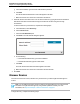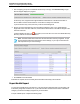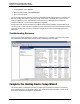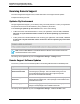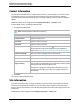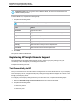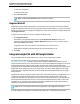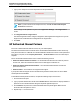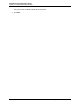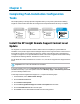7.0.8 Insight Remote Support Installation and Configuration Guide
Installation and Configuration Guide
Chapter 3: Completing the Setup Wizards
1. After configuring your protocol credentials and discovery source(s), click Start Discovery. Insight
Remote Support displays the progress:
As discovery runs, Insight Remote Support adds discovered devices to the All Devices table. A
device's Status column shows whether or not the device is ready to be monitored.
If you exit the Discovery screen, discovery continues in the background.
2. Review your discovered device(s). Discovered devices display in sets of 10. If Insight Remote
Support discovers more than 10 devices, use the buttons at the bottom of the table to navigate to the
other sets of devices.
If a device displays an error icon ( ) for its status, hover over the icon to view more details about why
discovery was not successful for the device.
Note: The results table shows all devices that have been discovered by Insight RS, not just
devices that have been discovered with the current settings, so you may see more devices
than expected with your current settings.
1. Click Finish to close the wizard.
Verification is complete, and successfully discovered devices are ready to be monitored.
Export Health Report
You can export a health report of the devices in your environment to determine how many are ready to be
monitored by Insight RS, and also let HP or your Channel Partner to determine the effort it would take to
configure your devices and deploy Insight RS in your environment.
To export a health report, complete the following steps:
HP Insight Remote Support (7.0.8)Page 42 of 80