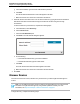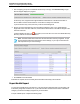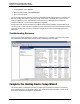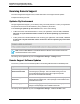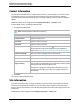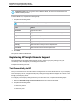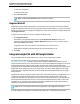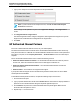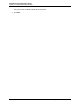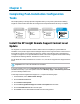7.0.8 Insight Remote Support Installation and Configuration Guide
Installation and Configuration Guide
Chapter 3: Completing the Setup Wizards
g. In the Password field, type the domain administrator's password.
h. Click Add.
The domain and the administrator's user name appear in the table.
i. Make sure the Discover check box is selected for the domain.
3. Add local networks to be discovered. You can discover devices by typing local network information
and subnet information. Note that discovering a local network can take a long time for large
environments.
To discover devices by local network, complete the following steps:
a. In the Main Menu, select Discovery.
b. Click the Sources tab.
c. Click the Local Networks pane.
d. Click New. The Local Network dialog box appears.
e. Do the following:
o
In the Network Address field, type a network address.
o
In the Subnet Mask field, type the subnet mask.
f. Click Add.
The local network and subnet information appears in the table.
g. Make sure the Discover check box is selected for the local network.
4. Click Next.
Discover Devices
On the Discover Devices screen, start discovery of the devices you want Insight Remote Support to
monitor.
Note: You can add a large number of devices and pre-configured data such as contact and site
information to Insight Remote Support by using the bulk upload functionality. For more
information, see "Export and Import of Device Information" on page 70.
To begin discovery, complete the following steps:
HP Insight Remote Support (7.0.8)Page 41 of 80