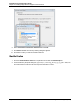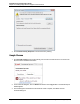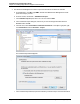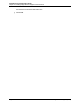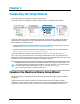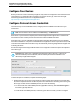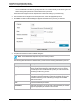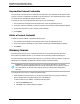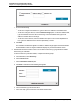7.0.8 Insight Remote Support Installation and Configuration Guide
Installation and Configuration Guide
Chapter 3: Completing the Setup Wizards
Credential Field Description
Named Credential If you have created a named credential for the device type, you can
select it here. Insight Remote Support populates the access fields
with the login details specified in the named credential.
By default, the protocol uses the Named Credential that is assigned to
the selected device. If no named protocols exist, then None is
selected in the Named Credential drop-down list.
Username Type the username used to access the device type.
Password Type the password used to access the device type.
Confirm Password Re-type the password you typed in the Password field.
File Upload Click the Browse button to locate the certificate and upload it.
Certificate Alias If the certificate you are identifying for access has an alias, type the
alias here.
5. After completing the fields, click Add.
The credential is added to the list of credentials for the protocol.
Note: Each protocol can have multiple credentials configured. Select a protocol in the
Select and Configure Protocol drop-down list to view the list of credentials for that protocol.
6. Repeat steps 1 - 5 to add additional protocol credentials.
7. To update or delete a protocol credential, select the credential in the table and modify the information
in the Existing Credential dialog box.
8. Click Next to continue to the next screen of the wizard.
Insight Remote Support saves the credential information.
Update a Protocol Credential
If you need to update the information in a protocol credential, you can do so from this screen.
To update a credential, complete the following steps:
1. From Select and Configure drop-down list, select the appropriate protocol.
2. In the table, select the credential you want to update. The Existing Credential dialog box appears.
3. Update the information in the relevant field(s).
4. Click Update.
HP Insight Remote Support (7.0.8)Page 38 of 80