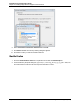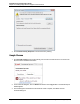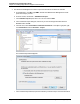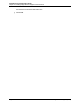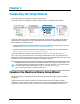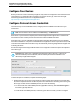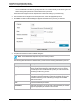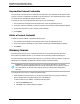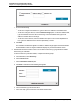7.0.8 Insight Remote Support Installation and Configuration Guide
Chapter 3
Completing the Setup Wizards
This chapter guides you through the Insight RS setup process.
At this point, steps 1 and 2 below are complete. Perform step 3 to complete the setup wizards.
Insight RS contains two setup wizards that provide step-by-step instructions to guide you through the
initial Insight RS configuration, including configuring discovery settings, configuring default Hosting
Device settings, and connecting to HP.
l Complete the Monitored Device Setup Wizard to discover the devices you want to monitor. For more
information, see "Complete the Monitored Device Setup Wizard" below.
l Complete the Hosting Device Setup Wizard to configure the Hosting Device. For more information,
see "Complete the Hosting Device Setup Wizard" on page 43.
Access the Insight RS Console through a web browser at: https://<hosting_device_ip_or_
fqdn>:7906. Log on to the Insight RS Console using an Administrator account. You can log on to the
Insight RS Console using any system account, but if the account is not an Administrator account you will
not be able to access the Administrator Settings in the Insight RS Console.
Important: The Setup Wizards are not available in the main menu after you complete them. You
can update the settings elsewhere in the Insight RS Console if necessary. If you need to access
the wizards again, use the following URL:https://<hosting_device_ip_or_
fqdn>:7906/remotesupport/command/viewWizards/.
Complete the Monitored Device Setup Wizard
This section guides you through the process of discovering your devices so they can be monitored by
Insight RS.
Insight RS checks every device’s warranty and contract to make sure it has a valid HP warranty,
CarePack or contract. If a device has no HP warranty or contract, the monitoring health indicator in the
Insight RS Console will be red. If this is red, then no service events will be analyzed or sent to HP.
HP Insight Remote Support (7.0.8)Page 35 of 80