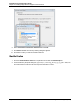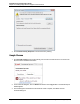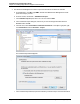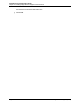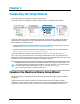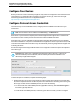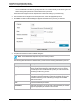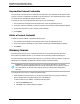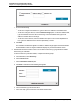7.0.8 Insight Remote Support Installation and Configuration Guide
Installation and Configuration Guide
Chapter 2: Installing Insight Remote Support for the First Time
4. Use the Microsoft Management Console to import the certificate as a trusted root certificate:
a. On the Start menu, click Run, type MMC, and then click OK. Microsoft Management Console
opens with an empty console.
b. From the console, choose File → Add/Remove Snap-in.
c.
In the Available snap-ins pane, select Certificates and click Add.
d. In the Certificates snap-in dialog box, select how you want to manage certificates and click
Finish and then click OK.
e. In the left menu, select Trusted Root Certification Authorities. In the Object Type pane, right-
click Certificates and choose All Tasks → Import.
The Certificate Import Wizard appears.
f. In the Certificate Import Wizard, import the certificate you saved in step 3. Place the certificate in
HP Insight Remote Support (7.0.8)Page 33 of 80