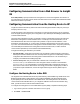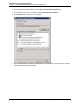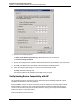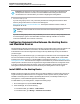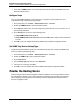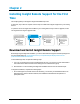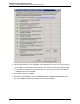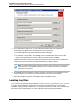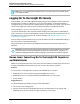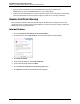7.0.8 Insight Remote Support Installation and Configuration Guide
Installation and Configuration Guide
Chapter 2: Installing Insight Remote Support for the First Time
Note: The C:\ProgramData folder is a hidden folder, so you may need to set your folder options
to show hidden folders.
Logging On To the Insight RS Console
After installation, wait a few minutes before attempting to log on to the Insight RS Console to make sure
the hosting device is ready for registration. If you try to log on immediately, you will be prompted by a
message informing you that the system is starting up and to try again later. If you do this, you must force a
refresh on the Insight RS Console (or open a new browser window) to avoid the browser cache.
Point your browser to: https://<hosting_device_ip_or_fqdn>:7906.
Log on as an Administrator or as a user that is a direct member of the Hosting Device's Administrators
group. The first time you log on to the Insight RS Console you need to log on as an Administrator, but you
can enable access for any system account. For more information, see "Enable Operator-level User
Authentication" on page 62.
If the account is not an Administrator account you will not be able to access the Administrator Settings or
Discovery screens in the Insight RS Console.
Note that after 30 minutes of inactivity the Insight RSConsole times out the session and the user is
logged off.
Important: Your web browser language settings determine the language displayed in the Insight
RS Console. When connecting to Insight RS Console from a remote system, configure your
web browser language settings to match the language you used when you installed Insight RS.
Known Issue: Cannot Log On To the Insight RS Console as
an Administrator
Issue: You are using a domain user account. This account is a member of a domain group which in turn is
a member of the domain Administrators group. User Account Control (UAC) is turned on.
Example:
You cannot log on to the Insight RS Console with user MYDOMAIN\myusername and,
l
MYDOMAIN\myusername is a member of the group MYDOMAIN\specialusers.
l
MYDOMAIN\specialusers has been added to the MYDOMAIN\Administrators group.
l UAC is turned on.
Suggested Action:
Any of the following actions enable you to log on as an Administrator:
l Turn off UAC on the Hosting Device.
l Add your user account to a local Administrators group on the Hosting Device. For example, add
MYDOMAIN\myusername to the local HostingDevice\Administrators group.
HP Insight Remote Support (7.0.8)Page 29 of 80