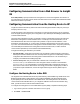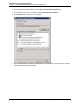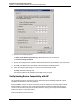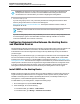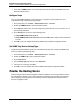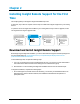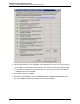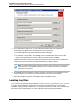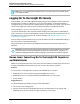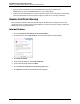7.0.8 Insight Remote Support Installation and Configuration Guide
Installation and Configuration Guide
Chapter 2: Installing Insight Remote Support for the First Time
5. On the Destination Folder screen, you can change the default locations for program files,
configuration files, database files, and log files. Do one of the following:
n To install Insight RS to the default destination folders, click Next.
n To install files to other folders, click Change, select a new destination folder, and click OK.
Repeat for any install folder you want to change, and when finished, click Next.
Installation directories must be seen by Microsoft Windows as local drives and not network drives.
Insight RS cannot be executed from a single shared disk by multiple computers.
Note: If you have a large number of devices to monitor, HPrecommends you configure the
destination folder for the database and log files to be on different volumes to increase the
performance of Insight RS.
6. Click Install. When the installation is nearing completion, the following message appears: Install
complete. Waiting up to 600 seconds for the Insight RSConsole to become available.
7. When the installation completes, click Finish to exit the installation wizard.
Locating Log Files
If you encounter any problems during installation, view the rsinstall.log and the hprs_msi_install-
0.log files. During installation, these log files are located in the %TEMP% folder. After a successful
installation, these log files are copied to the C:\ProgramData\HP\RS\LOG\ folder. This is the default log
file location, and it will be different if you chose a different log file location during installation.
HP Insight Remote Support (7.0.8)Page 28 of 80