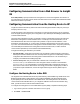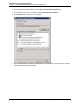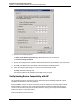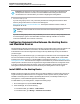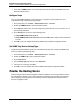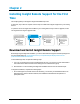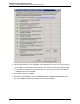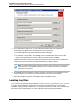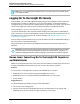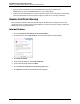7.0.8 Insight Remote Support Installation and Configuration Guide
Installation and Configuration Guide
Chapter 1: Understanding Installation Process and Requirements
Configuring Communication from a Web Browser to Insight
RS
Port 7906 (HTTPS)—Open port 7906 on the Hosting Device to access the Insight RS user interface on
the Hosting Device from other systems inside of the same network. Also make sure that Windows firewall
allows the connection to port 7906.
Configuring Communication from the Hosting Device to HP
Insight RS communicates directly with the HP Data Center through the firewall or web proxy server (if a
web proxy server is in use).
Insight RS supports connecting directly to the Internet or connecting through a proxy server. Insight RS
does not support proxies using proxy auto-configuration scripts, NTLM (NT LAN Manager) authentication,
or Kerberos authentication.
The Insight RS configuration may fail if your firewall or security software filters network communication
between the Hosting Device and the HP Data Center. For example, some firewall software, such as
WatchGuard firewall, filters some HTTP protocols by default. It may block HTTP redirection, HTTP
download of compressed files, etc. In those cases, change the firewall settings so that it does not block
any HTTP communication between the Hosting Device and the HP Data Center. Verify that it passes any
HTTP standard protocol between the Hosting Device and the HP Data Center, so that it meets the
communication requirement (TCP 443 outbound with established back).
Configure the following port and alias in your firewall:
l Port 443 (HTTPS)—Insight RS communicates over HTTPS/443 to submit incidents to and retrieve
warranty and contract information from HP. HTTPS provides encryption for confidentiality of software
configuration data collected from the Hosting Device and transferred to HP. HP recommends you
configure your firewall before installing Insight RS.
l services.isee.hp.com—Set your firewall rules to allow access to HP using the alias
services.isee.hp.com. All data sent to HP is through an HTTPS connection to the destination
services.isee.hp.com. This destination is a virtual IP address that is automatically routed to an
active server in one of the HP Data Centers. HP strongly recommends configuring only the alias. If
your policies require IP addresses, see the HP Insight Remote Support Security White Paper for
details.
Configure the Hosting Device to Use DNS
HP Insight RS uses redundant data centers to provide resiliency and load balancing. Global Server Load
Balancing (GSLB) redirects traffic based on server load and availability. GSLB uses Domain Name
System (DNS) to return the IP address of an available server. The Hosting Device must use DNS to
communicate with the redundant sites. If you configure IP addresses in the hosts file instead of using
DNS, you will lose service when the GSLB redirects traffic.
To configure the Hosting Device to use Domain Name System (DNS), complete the following steps:
1.
Log on to the system as a member of the Administrators group.
2. Click Start → Control Panel.
HP Insight Remote Support (7.0.8)Page 21 of 80