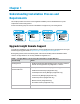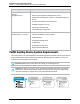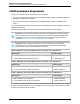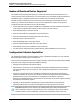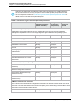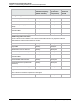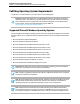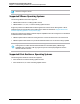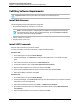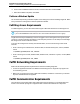7.0.8 Insight Remote Support Installation and Configuration Guide
Installation and Configuration Guide
Chapter 1: Understanding Installation Process and Requirements
Fulfilling Software Requirements
Important: Make sure the system date is set correctly on the Hosting Device.
Install Web Browsers
The following web browsers are supported for Insight RS:
l Microsoft Internet Explorer, versions 8.x, 9.x and 10.x
Note: If you are using IE 8.x, during Insight RS installation, the prerequisite check will stop
with a warning that you are not using a supported browser. Click the Confirm to continue
check box, and continue with the installation.
l Firefox, versions 17.x and 18.x
l Google Chrome, version 18.x
Install .NET Framework
Microsoft .NET Framework 3.5 or later is required.
To verify your version of the .NET Framework, complete the following steps:
Windows 2008
1. On the Hosting Device, open the Server Manager.
2. In the Server Manager, click Features and verify that .NET Framework 3.5.x is listed in the right
pane.
3. If the .NET Framework is not listed, click the Add Features link.
4. In the Select Features screen, expand .NET Framework 3.5.x Features.
5. Select the .NET Framework 3.5.x check box, and then click Next.
6. In the Confirm Installation Selections screen, review the selections and click Install.
7. When the installation completes, click Close.
Windows 2012
1. On the Hosting Device, open the Server Manager.
2. In the Server Manager, click Local Server and verify that .NET Framework 3.5.x is listed in the Roles
and Features section of the right pane.
3. If the .NET Framework is not listed, click Tasks → Add Roles and Features.
4. On the Select Features screen of the Add Roles and Features Wizard, expand .NET Framework
3.5.x Features.
5. Select the .NET Framework 3.5.x check box, and then click Next.
HP Insight Remote Support (7.0.8)Page 19 of 80