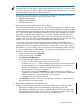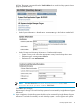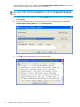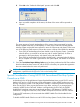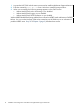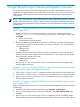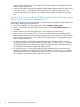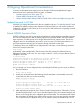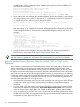Insight Remote Support Advanced for NonStop
NOTE: When using T0682 ACM or earlier on G-series, only the first stack entry in the
OSMCONF file is used to deliver incident reports and alarms to the CMS. You need to make
sure the first stack entry is valid if communication between OSM and the CMS is not over the
default maintenance LAN stacks $ZTCP0 and $ZTCP1.
After editing your OSMCONF file, you must restart the following OSM server processes (if
running on the NonStop system) for the changes to take effect:
• $ZZKRN.#OSM-CIMOM
• $ZZKRN.#OSM-APPSRVR
• $ZZKRN.#OSM-OEV
7. Discover each NonStop system (not the CMS) in HP SIM.
There are several system discovery options in HP SIM and the methods vary slightly in some
versions of HP SIM. For NonStop systems, discovery involves establishing the necessary WBEM
(Web-based Enterprise Management) communication between HP SIM and OSM. A NonStop
user* needs to be added to the WBEM credentials in HP SIM, either individually per system,
by defining a Discovery-setup configuration, or through the Global Credential setting. The
Global Credential option might be the easiest, if you are managing only NonStop systems
from this CMS, as HP SIM will try all Global Credentials during discovery and will start using
WBEM on the connection to the OSM automatically if the credentials match.
* You do not need to use NonStop super group user credentials when establishing the
communication necessary to discover NonStop systems in HP SIM. You do, however, have to
update HP SIM when you change the password; see “Update Password in HP SIM” (page 19).
What follows is just one example: how to discover an individual NonStop system in HP SIM
5.3. For more information on other methods or for other versions of HP SIM, see the online
help for the version of HP SIM you are using.
• From the Option menu, select Discovery.
• On the Discovery page, click New.
• Select Discover a single system.
• Provide the following information to create a new discovery task:
— In the Name field, enter a name for the new discovery task.
— By default, the Schedule field is selected and the discovery is done automatically
at 11:00 AM daily. You can keep the default, change the frequency and time it is
performed, or deselect the option to not perform the discovery.
— Enter the system's DNS name or IP address.
— You may also need to click Credentials if you have not already set up Global
Credentials, the credentials on the NonStop system are not the same as established
Global Credentials, or unique credentials need to be set up.
— Click Save to save the new discovery task.
• Click Run Now, located just above the “New Discovery” heading, to run the discovery
task and discover the NonStop system.
8. Registering for WBEM Alerts and Lifecycle Events
NonStop systems should be registered to receive both WBEM alerts and lifecycle events.
• Registering for WBEM alerts causes OSM alarms to be displayed in HP SIM.
• Registering for WBEM lifecycle events (or health indications) causes OSM system status
to be displayed within HP SIM in real time. The icon displayed in the HS column of HP
SIM will reflect the current status of the system, as reported by OSM.
NonStop-Specific Tasks 11