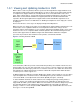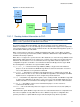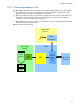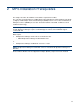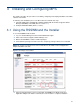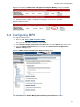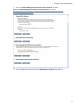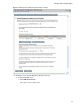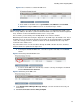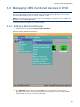A.05.80 HP Management Platform Synchronization Installation and Reference Manual (July 2012, 5900-0894)
Installing and Configuring MPS
19
Figure 3-8 User Interface to add an HP OM server
ii. Enter details for the OVO server - SystemName, Port, OM User and Password.
iii. Optional: Configure additional servers as described in steps 4 and 5.
IMPORTANT: MPS can handle multiple HP-UX OVO servers or multiple Windows OVO servers
on a single CMS (for all incidents synchronized with the OVO server where the incident originated
from). A mixture of HP-UX and Windows OVO servers is not possible.
Also username, password and port for multiple OVO servers must be identical.
MPS will report incidents detected by the diagnostic on the CMS only to the default server. Any of
the OVO servers can be made the default server and this can be changed anytime (restart MPS
service after change). Therefore, all devices which can create incidents must be set up in the
node bank of the default server.
Any of the OVO servers can collect incidents through the OVO collection extension, and these
incidents will also be updated on the right server.
b. To change the default HP OM Server, select the respective radio button in the Default
column.
Figure 3-9 Selecting a default HP OM server
c. To remove an HP OM Server from the list, select the server by checking the checkmark
and click Remove Server from List.
Figure 3-10 Deleting an HP OM server
8. Under HP Operations Manager Message Settings, select the checkboxes that suit your
environment.
9. Click Save and restart services when prompted.