A.05.80 HP Insight Remote Support Quick Installation Guide (December 2012)
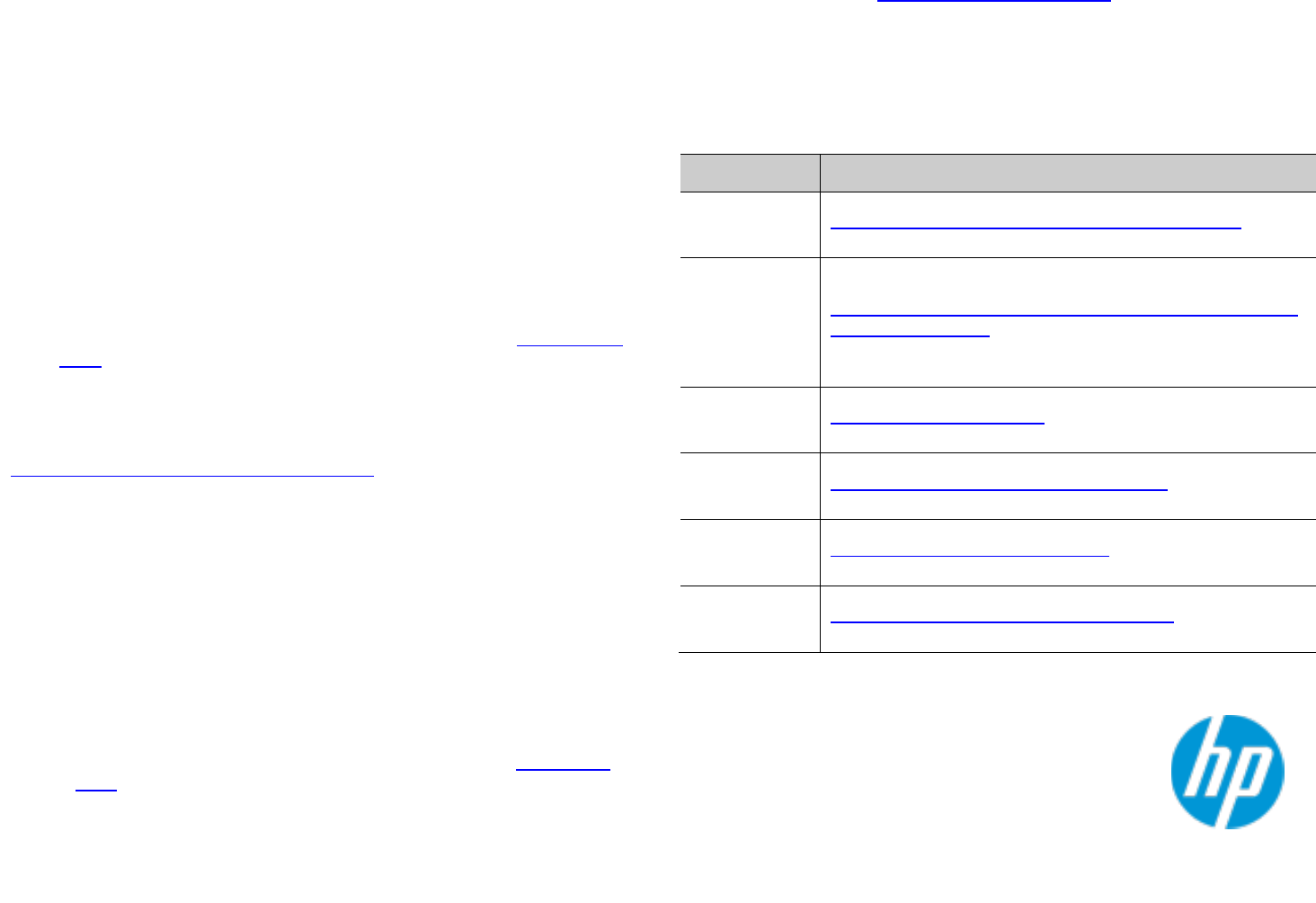
HP Insight Remote Support Advanced Quick Installation Guide
© Copyright 2012 Hewlett-Packard Development Company, L.P.
The information contained herein is subject to change without notice. The only warranties for HP products and services are set forth in the express warranty statements accompanying such products and services.
Nothing herein should be construed as constituting an additional warranty. HP shall not be liable for technical or editorial errors or omissions contained herein.
Microsoft and Windows are U.S. registered trademarks of Microsoft Corporation.
Step 6: Configure Collections
Basic configuration collections are automatically enabled and are sent to HP to
provide enhanced information during troubleshooting or to receive proactive
recommendations.
Basic collections can be checked by manually triggering a collection in HP
SIM by opening Options > Status Polling. Select Server Basic
Configuration Collection for the devices you want to include in the
collection, then select Run Now and wait for the task to be completed.
After completion, click Refresh in the Service Health tab or use the Server
Services Basic Collection tab to display the results.
For devices covered by Proactive Essentials, Proactive 24 and Critical
Support including Mission Critical Partnership, HP recommends you turn
on Basic and Advanced configuration collections to deliver proactive
services. Your HP Account Support team provides you with relevant
instructions and recommendations. HP also recommends checking the
Service Health tab on a regular basis for any issues.
Note: For details on the collected configuration information, see the Security White
Paper.
Step 7: Keep It Working
As part of the installation, the Remote Support Software Manager is configured to
supply regular updates of new features and additional product coverage (see the
HP Remote Support Software Manager User Guide for details).
Manager for any errors and pending software updates. Use the Remote
Support Software Manager icon on the Central Management Server’s
desktop to access this information.
Regularly check the Service Health tab to verify collections are triggered
and monitoring is still operational for the Central Management Server and
each managed device. A green checkmark indicates the device is working
properly.
New devices are automatically discovered based on the discovery
schedule of HP SIM. These devices require configuration if the default
credentials are not applicable. In these cases, the Service Health tab
indicates attention is required.
For more details on how to maintain HP Insight RSA see the Maintenance
Guide.
Support
If you need support visit: www.hp.com/go/rstechsupport
On the support site you will find information about HP Insight RSA, including access
to FAQs, peer-to-peer forums, and HP Support contact details.
Note: When you contact HP Support, refer to Insight Remote Support Advanced as
the subject.
Important Resources
Resource
Address
Technical
Documentation
http://www.hp.com/go/insightremotesupport/irsa/docs
HP Systems
Insight
Manager
Information
Library
http://h18013.www1.hp.com/products/servers/management/h
psim/infolibrary.html
HP Software
Depot
http://www.software.hp.com
Learn
more
http://www.hp.com/go/insightremotesupport
Technical
Support
http://www.hp.com/go/rstechsupport
Installation
Demo
http://www.hp.com/go/InsightRSAInstallDemo



