A.05.80 HP Insight Remote Support Quick Installation Guide (December 2012)
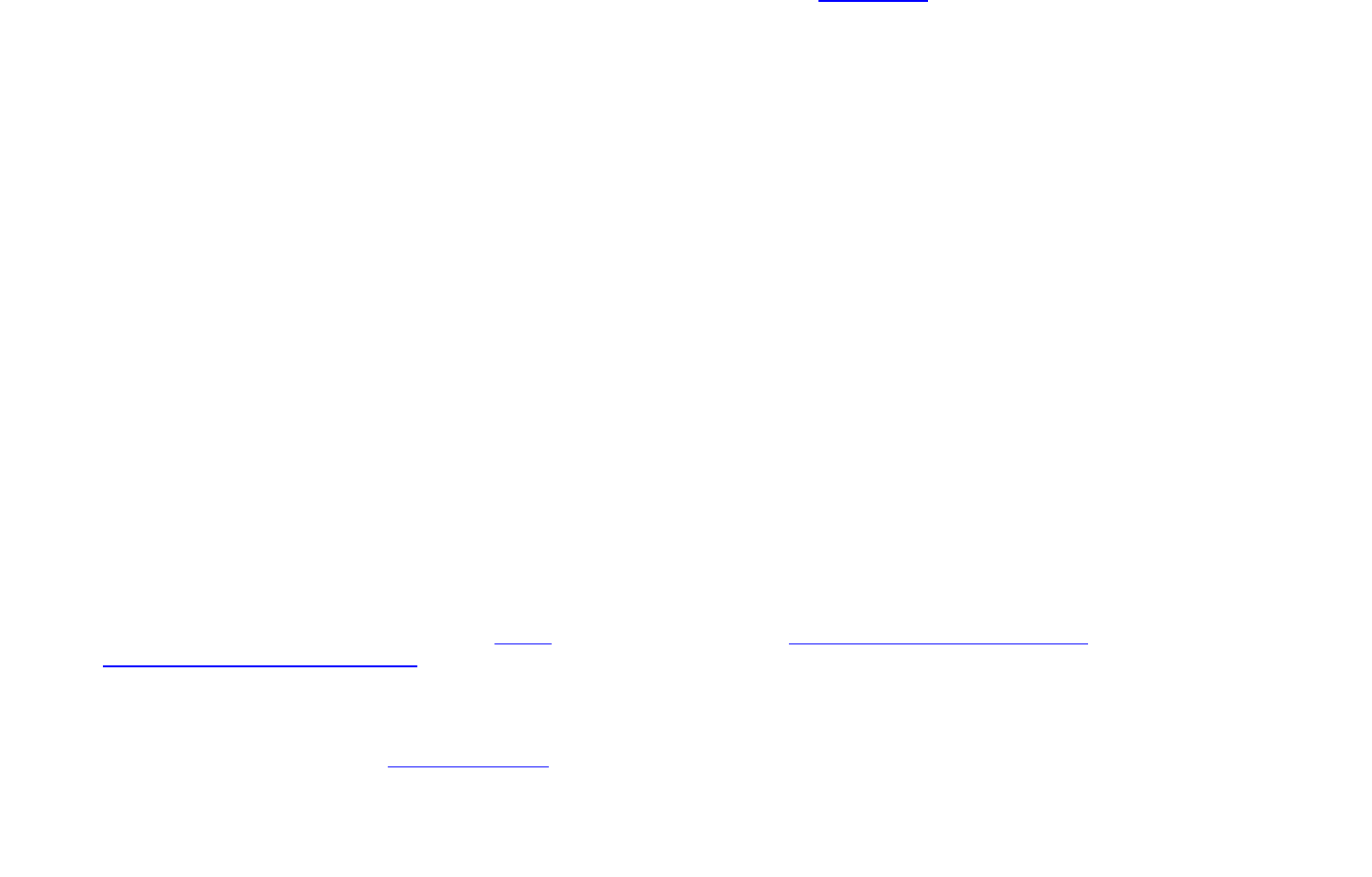
HP Insight Remote Support Advanced Quick Installation Guide
12/13/2012
Ver. 1.0
Page 2 of 3
Insight Remote Support 7.0
Quick Installation Guide
Page 2 of 3
Insight Remote Support Advanced
Quick Installation Guide
Step 4: Install
Install HP SIM if it is not already installed or if it is not a compatible version
(see the Release Notes for details):
− HP recommends installing HP SIM from the Insight Control DVD.
Important: before installation make sure HP SIM is the only program
selected. If you purchased a license for Insight Control, install it at
this time.
− Establish a connection to a database of choice (see Chapter 2 of the
HP SIM Installation and Configuration Guide for Windows).
− After you install HP SIM, restart.
− Follow the remaining steps of the installation wizard to complete the
initial HP SIM configuration (HP recommends limiting device discovery
to the Central Management Server only) and configure required
protocols and credentials.
Run the executable file you downloaded in step 1 on the Central
Management Server. This initiates the Insight RSA installation wizard.
− Select your preferred software update policy (the default selection is
recommended for initial synchronization).
After successful installation, HP SIM opens the Settings tab on the
Options > Remote Support Configuration and Services screen.
− Grant permission to share configuration with HP and HP authorized
resellers or support providers. This enables HP, or your specified HP
authorized channel partner, to provide recommendations to improve
your IT environment for increased business continuity and
availability. HP recommends enabling this functionality.
− Configure the company and contact details to specify the person
responsible for maintaining the Central Management Server.
− Configure the Central Management Server’s default location.
− Register your Central Management Server with HP.
− For optional local email notifications, configure Web-Based
Enterprise Services (WEBES) (see Chapter 3 of the Central
Management Server Configuration Guide).
Before you discover managed devices, make sure all devices have the
appropriate diagnostic agents installed (see the Managed Systems
Configuration Guide for details) and are capable of communicating with
the Central Management Server (see the Security White Paper for the
information on specific ports and protocols required).
Step 5: Configure Devices
Once HP Insight RSA is installed and registered, complete the following steps:
Configure the devices to communicate with the Central Management
Server to monitor and collect configuration information (see appendix A of
the Release Notes, which protocols are required to enable both remote
monitoring and configuration collections).
Discover all devices within HP SIM you want to manage using Insight RSA.
Note: HP recommends you limit the discovery to only those devices that
you want to be monitored.
Configure correct contact details and the physical location for each device
on the Edit System Properties page in HP SIM. It is important to configure
these details to enable collections and the resolution of any hardware
failures as quickly and effectively as possible. This applies for the Central
Management Server and all managed devices. It is important you keep this
information up to date. Important: if you purchased contracts that cover
outside of regular business hours, make sure the contact details supplied
allows HP to contact you out of hours.
Verify the serial number and product details have been automatically
detected (details for most devices are automatically detected during
discovery. If missing or incorrect, enter these details manually on the
System Properties page in HP SIM. For modified devices, initiate a re-
entitlement on the Entitlement tab to make sure each device entitles
correctly at HP.
Verify each managed systems configuration by viewing the status of each
device in the Service Health tab. A green checkmark indicates the device is
working properly.
Optional—if your preferred sales or support provider is an HP Authorized
Channel Partner, configure in the Service Providers tab their HP
authorized channel partner’s ID for each applicable device.
Carry out end-to-end connectivity to HP by initiating a test event (see the
Managed Systems Configuration Guide for instructions).



