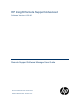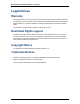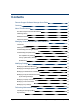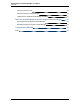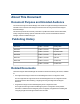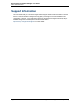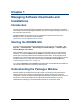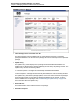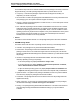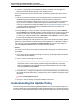HP Insight Remote Support Advanced Software Version: A.05.
Remote Support Software Manager User Guide Legal Notices Warranty The only warranties for HP products and services are set forth in the express warranty statements accompanying such products and services. Nothing herein should be construed as constituting an additional warranty. HP shall not be liable for technical or editorial errors or omissions contained herein. The information contained herein is subject to change without notice. Restricted Rights Legend Confidential computer software.
Contents Remote Support Software Manager User Guide 1 Contents 3 About This Document 5 Document Purpose and Intended Audience 5 Publishing History 5 Related Documents 5 Support Information 6 Managing Software Downloads and Installations 7 Introduction 7 Starting the RSSWM GUI 7 Understanding the Packages Window 7 Understanding the Update Policy 10 User Update Policy Settings 11 Factory Update Policy Settings 12 Update Policy 12 Modifying Settings 13 Modifying the Global Updat
Remote Support Software Manager User Guide Contents Testing Connectivity to HP 20 Submitting Software Configuration Data 21 Viewing Remote Support Software Manager Information 21 Removing and Reinstalling the Remote Support Software Manager 23 Removing the Remote Support Software Manager 23 Reinstalling the Remote Support Software Manager 23 Troubleshooting RSSWM 24 Index 25 Page 4 of 25 HP Insight Remote Support Advanced (A.05.
About This Document Document Purpose and Intended Audience The HP Remote Support Software Manager User Guide for Insight Remote Support Advanced is intended for HP Customers and HP Support Personnel who are using the HP Remote Support Software Manager. This document provides the necessary information to update and maintain software downloads, modify configuration settings, perform maintenance tasks, remove and reinstall the software manager, and lists troubleshooting tips.
Remote Support Software Manager User Guide About This Document Support Information HP recommends that you consult the Insight Remote Support Advanced documentation to resolve issues. The documentation is designed to help guide you through a successful installation and configuration. However, if you need further support for Insight Remote Support Advanced, help is available through HP's local Response Centers. Please refer to http://www.hp.com/go/rstechsupport for contact details.
Chapter 1 Managing Software Downloads and Installations Introduction The Remote Support Software Manager (RSSWM) is an application that facilitates the download and installation of software packages and updates. The user can configure settings to allow more or less automation of this process. RSSWM installation is documented in the HP Insight Remote Support Advanced Central Management Server Configuration Guide available at http://www.hp.com/go/insightremoteadvanced-docs.
Remote Support Software Manager User Guide Chapter 1: Managing Software Downloads and Installations RSSWM Packages Window l Latest Package Version Available from HP The Latest Package Version Available from HP column displays the name of a software package available from HP. Mouseover the package name to see a description of that particular package. l Update Policy The Update Policy column displays how a package will be downloaded and installed.
Remote Support Software Manager User Guide Chapter 1: Managing Software Downloads and Installations The Installation Proposal column indicates whether or not the package is necessary for Remote Support Monitoring. The field is package-dependent and may include values such as: l n Compulsory – Indicates the package is required for Remote Support functionality or a dependency for another component. n Recommended – Indicates the package will install additional services beyond the base level.
Remote Support Software Manager User Guide Chapter 1: Managing Software Downloads and Installations n Unknown – The package is in an indeterminate state. For example, this can happen if a package removal fails and the package is only partially removed.
Remote Support Software Manager User Guide Chapter 1: Managing Software Downloads and Installations is created, but the settings can be modified through RSSWM either globally or at a package level through configurable user settings. Important: User defined settings can only make the Update Policy more restrictive. The HPdefined Factory Update Policy setting will be used if the user defined setting is less restrictive.
Remote Support Software Manager User Guide Chapter 1: Managing Software Downloads and Installations For example, if a user has set the Package Update Policy to Use Global Update Policy, then the User Update Policy will be equal to the Global Update Policy. If a user has set the Package Update Policy to Automatic on-line updates and has set the Global Update Policy to Manual on-line updates, then the User Update Policy will be Automatic on-line updates.
Chapter 2 Modifying Settings Most of the Remote Support Software Manager (RSSWM) settings are configured during installation. The settings can be modified at any time to meet your unique needs. Modifying the Global Update Policy The following section explains how to modify the Global Update Policy. This setting applies to all packages, but will be overridden if the Factory Update Policy is more restrictive or a Package Update Policy is set. To modify the Global Update Policy: 1.
Remote Support Software Manager User Guide Chapter 2: Modifying Settings installations must be done manually. n Do not use RSSWM to update Insight Remote Support – Package updates must be manually downloaded and manually installed. If this solution is to be used, please remove RSSWM (see "Removing the Remote Support Software Manager" on page 23). 4. After making your selection, click the Submit button.
Remote Support Software Manager User Guide Chapter 2: Modifying Settings window is displayed. RSSWM Package Update Policy Window 4. In the Package Update Policy section, select an Update Policy: n Use Global Update Policy setting – Package updates will use the Global Update Policy setting. This is the RSSWM default for all packages. n Automatic on-line updates – Package updates will be downloaded and installed automatically.
Remote Support Software Manager User Guide Chapter 2: Modifying Settings RSSWM Credentials Window 3. Enter the Domain, User, and Password for a member of the Administrators group. 4. Click Submit to apply the changes. 5. Return to the Credentials window and click Verify Saved Credentials to verify that the credentials are correct. Modifying the Synchronization Schedule Remote Support Software Manager (RSSWM) package updates can be scheduled in the Synchronization window.
Remote Support Software Manager User Guide Chapter 2: Modifying Settings 5. Click the Update Synchronization Schedule button. The Form Submission window is displayed, confirming the details of the Synchronization Schedule that you selected. Synchronizing Packages In addition to scheduling package synchronization, you can choose to perform synchronization immediately. Clicking the Synchronize Now button applies package updates to packages with an Update Policy of Automatic on-line updates.
Remote Support Software Manager User Guide Chapter 2: Modifying Settings Two types of e-mail notifications can be received from the HP Support Center: l Software State Reports – sent biweekly and include the title, current version, status, and update availability of software applications installed on the CMS. l Failed CMS RSSWM Connectivity Alerts – sent when RSSWM has lost connectivity from the CMS to the HP Support Center.
Remote Support Software Manager User Guide Chapter 2: Modifying Settings l Server l Port l Proxy Server User Name l Password To enable and enter proxy setting details: 1. Start RSSWM by clicking Start → All Programs → Hewlett-Packard → Remote Support Software Manager → Remote Support Software Manager User Interface. 2. In RSSWM, select Proxy. The Proxy window is displayed. RSSWM Proxy Window 3. Select Enable the following web proxy settings for SSL communications. 4.
Chapter 3 Performing Maintenance Tasks Checking for Package Updates You can manually check the HP Data Center for any software package updates through the Actions menu. If updates are available, the status will display in the Packages window. To check for package updates, complete the following steps: 1. Click Actions in the lefthand menu. The Actions window will open. 2. Click the Check button in the Check for Package Updates section of the Actions window.
Remote Support Software Manager User Guide Chapter 3: Performing Maintenance Tasks Note: The test package is not visible in the RSSWM Packages window. To test connectivity to the HP Support Center, complete the following steps: 1. Click Actions in the lefthand menu. The Actions window will open. 2. Click the Test button in the Test Connectivity section of the Actions window.
Remote Support Software Manager User Guide Chapter 3: Performing Maintenance Tasks RSSWM About Window Page 22 of 25 HP Insight Remote Support Advanced (A.05.
Chapter 4 Removing and Reinstalling the Remote Support Software Manager Removing the Remote Support Software Manager The Remote Support Software Manager (RSSWM) has its own uninstall software. Use the following procedure to uninstall RSSWM: 1. Select the uninstall script at Start → All Programs → Hewlett-Packard → Remote Support Software Manager → Uninstall Remote Support Software Manager. 2. When prompted, select the No button to remove only RSSWM.
Chapter 5 Troubleshooting RSSWM Table 5.1. Known Issues/Workarounds for RSSWM Issue Workaround When running setup.exe from a remote drive, the user receives a cryptic error message. Copy setup.exe to local system before running it. When running setup.exe from local drive, the user receives a cryptic error message. The issue is .NET 1.1 is not installed. .NET 2.0 is a required prerequisite for the entire Insight Remote Support Advanced solution. Install .NET 2.0 and rerun setup.exe.
Index A About menu S 21 Actions menu checking for package updates 20 submitting software configuration data 21 software downloads 7 software installations 7 submitting software configuration data 21 Synchronization Schedule sychronize with HP 20 modifying 16 testing connectivity 20 understanding 16 Administrator Credentials modifying 15 understanding 15 C checking for package updates 17 G Global Update Policy 13 P T 20 U Factory Update Policy 12 Global Update Policy 11 modify