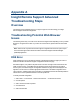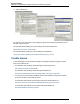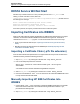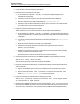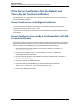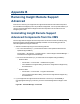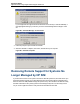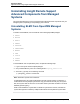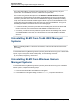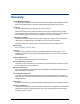A.05.80 HP Insight Remote Support Advanced Operations Guide (October 2012)
Operations Guide
Appendix B: Removing Insight Remote Support Advanced
This means that ELMC is not limited to being installed only on nodes served by one given
system disk. A PCSI database, however, is limited to one system disk.
This scenario can generate discrepancies in the PRODUCT SHOW PRODUCT WEBES
command. The command always shows ELMC as installed when run from a node served by
the same system disk as the node from which WEBES was originally installed (the installing
node). This is because the ELMC installer registers ELMC only into the PCSI database for the
system disk serving the installing node, and not into any other PCSI databases. Two types of
misleading information can result as shown in the following figure.
l If a node is served by the same system disk as the installing node, but the user did not add
ELMC to that node, the command shows that WEBES is installed when it is not.
l Conversely, if a node is served by a different system disk from the installing node, and the
user added WEBES to that node, the command does not show that WEBES is installed
when it is.
Uninstalling ELMC from Tru64 UNIX Managed
Systems
Note: If uninstalling ELMC in a TruCluster environment, make sure all nodes are online before
proceeding.
To uninstall the Event Log Monitoring Collector (formerly known as WCCProxy) from a Tru64 UNIX
system, log on to the system and at a shell prompt, run the following command:
# /usr/sbin/wccproxy uninstall
Uninstalling ELMC from Windows Itanium
Managed Systems
To uninstall the Event Log Monitoring Collector (formerly known as WCCProxy) from a Windows
Itanium system, complete the following steps:
1. In the Control Panel double-click Add/Remove Programs.
2. In the Add/Remove Programs dialog, locate the WCCProxy component and remove it.
HP Insight Remote Support Advanced (A.05.80)Page 49 of 53