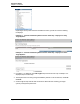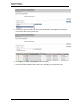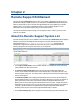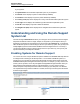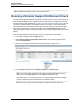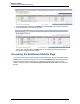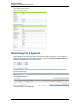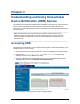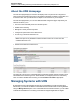A.05.80 HP Insight Remote Support Advanced Operations Guide (October 2012)
Operations Guide
Chapter 2: Remote Support Entitlement
Note: Enabling monitoring may require 3-5 seconds per system.
Running a Remote Support Entitlement Check
The HP Remote Support Entitlement Check (RSEC) provides the status (yes/no) of entitlement for
a Remote Support eligible system. Eligible system types are listed in the Insight Remote Support
Advanced Release Notes available at http://www.hp.com/go/insightremoteadvanced-docs and are
covered by a Hardware Warranty or a Hardware Contract. Any system can have warranty data
associated with it and can be viewed in the HP SIM UI, but only systems on the Remote Support
System list can be checked for entitlement through Remote Support Entitlement tab. You can
verify that an eligible system is actually supported by using the Remote Support Entitlement Check
(RSEC).
To run a Remote Support Entitlement Check for one or more systems, do the following:
1. In the HP SIM Interface select the Options menu.
2. Select Remote Support Configuration and Services, and in the Remote Support page,
select the Entitlement tab.
3. Select the check boxes associated with those systems that you want to check.
4. From the Action List drop-down list Entitle Checked and click Run Action.
Note: You can also check entitlement for ALL systems on the Remote Support System
list by means of the Entitle All option from the Action List drop-down list.
Each check takes 3 - 5 seconds per system, so if running Entitlement Checks on multiple
systems, periodically refresh the Web browser to update the display.
While the check is running you will receive status messages at the top of the window.
HP Insight Remote Support Advanced (A.05.80)Page 25 of 53