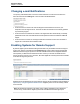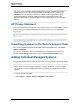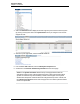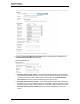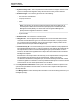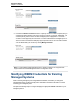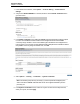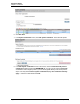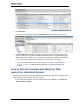A.05.80 HP Insight Remote Support Advanced Operations Guide (October 2012)
Operations Guide
Chapter 1: Overview
3. Click Run Now.
4. To review the results of the task, select the All Systems option in the left navigation panel.
5. In the All Systems list, the CW column will indicate the Contract and Warranty status for all
systems. Click on the symbol to see details for a particular system. For systems displaying a
CW status other than the green circle with white checkmark (which indicates a normal status):
n If you expect the system to be out of warranty or not under support, do nothing.
n If you expect a valid warranty or SLA follow steps 4-7 of "Adding Individual Managed
Systems" on page 12 to update Contract and Warranty information for that particular
system.
How to Run the Contract and Warranty Task
against an Individual System
This process may be useful if your collection data returned a small number of non-entitled systems
and you want to run the task against a specific system.
1. In the HP SIM User Interface, from the horizontal tool bar, select Options → Contract and
Warranty Data Collection.
HP Insight Remote Support Advanced (A.05.80)Page 20 of 53