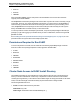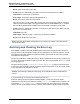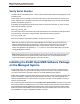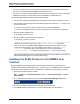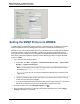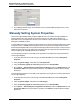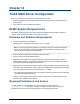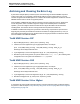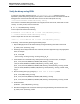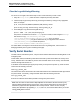A.05.80 HP Insight Remote Support Advanced Managed Systems Configuration Guide (June 2013)
Table Of Contents
- Managed Systems Configuration Guide
- Contents
- About This Document
- Insight Remote Support Advanced Managed Systems Overview
- ProLiant Windows Server Configuration
- ProLiant Linux Server Configuration
- ProLiant VMware ESX Server Configuration
- ProLiant VMware ESXi Server Configuration
- Proliant Citrix Server Configuration
- ProLiant c-Class BladeSystem Enclosure Configuration
- Integrity Windows 2003 Server Configuration
- Integrity Windows 2008 Server Configuration
- Integrity Linux Server Configuration
- Integrity Superdome 2 Server Configuration
- HP-UX Server Configuration
- Meeting HP-UX Operating System, Software, and Patch Requirements
- More About WBEM and SFM with Insight Remote Support
- Verifying System Fault Management is Operational
- Creating WBEM Users
- Configuring WEBES to Support WBEM Indications
- Firewall and Port Requirements for HP-UX Managed Systems
- Configuring HP-UX Managed Systems for Proactive Collection Services
- OpenVMS Server Configuration
- Tru64 UNIX Server Configuration
- NonStop Server Configuration
- Enterprise Virtual Array Configuration
- Understanding the Different Server Types and Software Applications
- Command View EVA 8.0.1 and Higher Hosted on the CMS
- Important Port Settings Information
- Important Information Regarding New HP SIM Installations
- Correcting an Existing HP SIM Installation
- Change the WMI Mapper Proxy port in the HP SIM User Interface on the CMS
- Restore Defaults to the wbemportlist.xml file
- Installing and Configuring Command View EVA After HP SIM
- Resetting the Port Numbers when Command View EVA was Installed before HP SIM
- Command View EVA Hosted on a Separate SMS
- Requirements and Documentation to Configure Command View EVA on the SMS
- Overview of Command View EVA 7.0.1 through 8.0.1 with SMI-S Requirements
- SMS System and Access Requirements
- WEBES – EVA Communication
- HP SIM – EVA Communication
- Software Required on the SMS
- Fulfilling ELMC Common Requirements for a Windows SMS
- Installing MC3 on the SMS
- Configuring EVA-Specific Information on the CMS
- Requirements to Support EVA4400 and P6000 with Command View EVA on the ABM
- Enabling User-Initiated Service Mode in Command View EVA 9.3
- Performing a Remote Service Test in Command View EVA 9.3
- Troubleshooting EVA Managed Systems
- P4000 Storage Systems Migration Procedure
- Network Storage System Configuration
- Modular Smart Array Configuration
- Tape Library Configuration
- System Requirements
- Managed Systems Configuration
- Nearline (Tape Library) Configuration
- Secure Key Manager Configuration
- StoreOnce D2D (Disk-to-Disk) Backup System Configuration
- Enterprise Systems Library G3 Configuration
- TapeAssure Service Configuration
- Prerequisites
- Command View for Tape Libraries and TapeAssure Service Installation
- Configure the Command View TL 2.8 CIMOM and TapeAssure Provider
- Configure the Command View TL 3.0 CIMOM and TapeAssure Provider
- HP SIM Device Discovery
- WEBES Configuration
- Create a New SMI-S Protocol in WEBES
- Subscribe to the Command View TL and TapeAssure CIMOM
- SAN Switch Configuration
- E-Series Switch Configuration
- A-Series Switch Configuration
- UPS Network Module Configuration
- Modular Cooling System Configuration
- Glossary
- Index
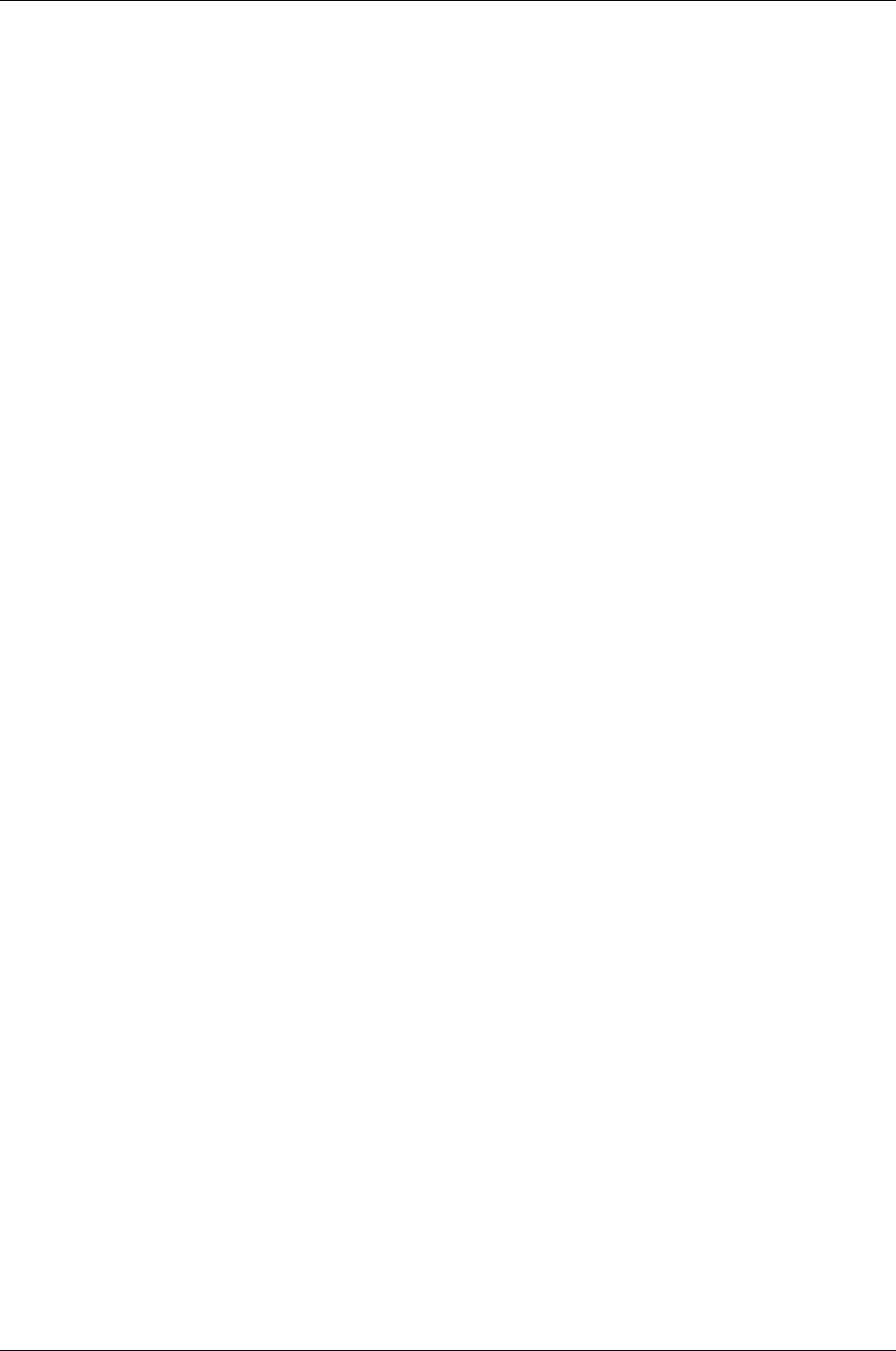
Managed Systems Configuration Guide
Chapter 14: Tru64 UNIX Server Configuration
Archiving and Cleaning the Error Log
System Event Analyzer (SEA) is a remote system event monitoring tool and is a WEBES component
running on the CMS. If you want SEA to automatically analyze a system's native error log, you must
install on a supported HP hardware platform or a machine that includes supported HP I/O devices. See the
WEBES Release Notes for the list of supported products.
After installation, WEBES will begin analyzing all events currently stored in the error log, gathering the
events using ELMC, which can result in high CPU usage over an extended period. To control this
operation, you are encouraged to archive and clean the error log as described in this section before
installing ELMC. This reduces the size of the log and the time required for the initial scan.
If WEBES is installed and running when you decide to clean the log, stop the Director process before
beginning this procedure (see the SEA User Guide for information on stopping the Director). Once you
have archived and cleared the error log, restart the Director using the procedure in the SEA User Guide,
which is installed on the CMS with WEBES.
Tru64 UNIX Version 4.0F
1. Stop the binlogd process: # /sbin/init.d/binlog stop
2. If desired, move the original error log to any appropriate name, for example:
# mv /var/adm/binary.errlog /var/adm/binary.errlog.2002_06_11
Saved logs can be analyzed at a later time.
3. If you skipped step 2, remove the original error log: # rm /var/adm/binary.errlog
4. Restart the system. During restart, the system creates a new binary.errlog file containing a new
configuration event. The system also restarts the binlogd process.
Tru64 UNIX Version 4.0G
1. Stop the binlogd process: # /sbin/init.d/binlog stop
2. If desired, move the original error log to any appropriate name, for example:
# mv /var/adm/binary.errlog /var/adm/binary.errlog.2002_06_11
Saved logs can be analyzed at a later time.
3. If you skipped step 2, remove the original error log: # rm /var/adm/binary.errlog
4. Restart the binlogd process: # /sbin/init.d/binlog start
Tru64 UNIX Version 5.A or Higher
A new feature can send a signal to binlogd to save the current log and create a new one without stopping
the process. Follow the steps in "Verify the binary.errlog CDSL" on the next page and "Clear the Log with
binlogd Running" on page 100.
HP Insight Remote Support Advanced (A.05.80)Page 98 of 204