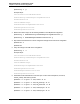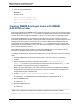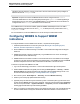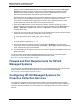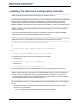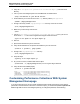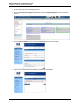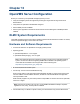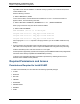A.05.80 HP Insight Remote Support Advanced Managed Systems Configuration Guide (June 2013)
Table Of Contents
- Managed Systems Configuration Guide
- Contents
- About This Document
- Insight Remote Support Advanced Managed Systems Overview
- ProLiant Windows Server Configuration
- ProLiant Linux Server Configuration
- ProLiant VMware ESX Server Configuration
- ProLiant VMware ESXi Server Configuration
- Proliant Citrix Server Configuration
- ProLiant c-Class BladeSystem Enclosure Configuration
- Integrity Windows 2003 Server Configuration
- Integrity Windows 2008 Server Configuration
- Integrity Linux Server Configuration
- Integrity Superdome 2 Server Configuration
- HP-UX Server Configuration
- Meeting HP-UX Operating System, Software, and Patch Requirements
- More About WBEM and SFM with Insight Remote Support
- Verifying System Fault Management is Operational
- Creating WBEM Users
- Configuring WEBES to Support WBEM Indications
- Firewall and Port Requirements for HP-UX Managed Systems
- Configuring HP-UX Managed Systems for Proactive Collection Services
- OpenVMS Server Configuration
- Tru64 UNIX Server Configuration
- NonStop Server Configuration
- Enterprise Virtual Array Configuration
- Understanding the Different Server Types and Software Applications
- Command View EVA 8.0.1 and Higher Hosted on the CMS
- Important Port Settings Information
- Important Information Regarding New HP SIM Installations
- Correcting an Existing HP SIM Installation
- Change the WMI Mapper Proxy port in the HP SIM User Interface on the CMS
- Restore Defaults to the wbemportlist.xml file
- Installing and Configuring Command View EVA After HP SIM
- Resetting the Port Numbers when Command View EVA was Installed before HP SIM
- Command View EVA Hosted on a Separate SMS
- Requirements and Documentation to Configure Command View EVA on the SMS
- Overview of Command View EVA 7.0.1 through 8.0.1 with SMI-S Requirements
- SMS System and Access Requirements
- WEBES – EVA Communication
- HP SIM – EVA Communication
- Software Required on the SMS
- Fulfilling ELMC Common Requirements for a Windows SMS
- Installing MC3 on the SMS
- Configuring EVA-Specific Information on the CMS
- Requirements to Support EVA4400 and P6000 with Command View EVA on the ABM
- Enabling User-Initiated Service Mode in Command View EVA 9.3
- Performing a Remote Service Test in Command View EVA 9.3
- Troubleshooting EVA Managed Systems
- P4000 Storage Systems Migration Procedure
- Network Storage System Configuration
- Modular Smart Array Configuration
- Tape Library Configuration
- System Requirements
- Managed Systems Configuration
- Nearline (Tape Library) Configuration
- Secure Key Manager Configuration
- StoreOnce D2D (Disk-to-Disk) Backup System Configuration
- Enterprise Systems Library G3 Configuration
- TapeAssure Service Configuration
- Prerequisites
- Command View for Tape Libraries and TapeAssure Service Installation
- Configure the Command View TL 2.8 CIMOM and TapeAssure Provider
- Configure the Command View TL 3.0 CIMOM and TapeAssure Provider
- HP SIM Device Discovery
- WEBES Configuration
- Create a New SMI-S Protocol in WEBES
- Subscribe to the Command View TL and TapeAssure CIMOM
- SAN Switch Configuration
- E-Series Switch Configuration
- A-Series Switch Configuration
- UPS Network Module Configuration
- Modular Cooling System Configuration
- Glossary
- Index
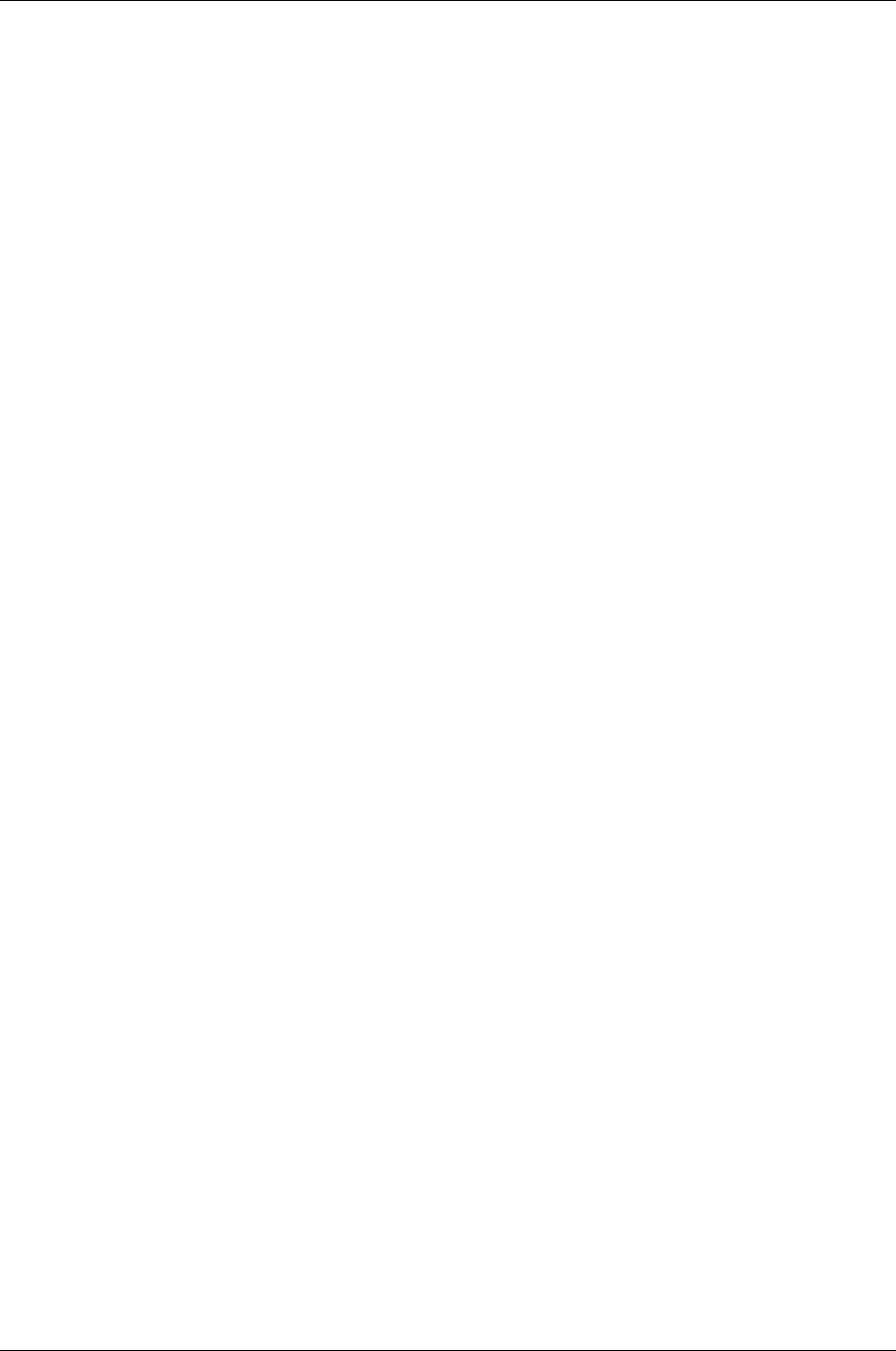
Managed Systems Configuration Guide
Chapter 12: HP-UX Server Configuration
5. Close SMH and the HP Proactive Analysis Client windows.
Complete CMS configuration as directed in the HP Insight Remote Support Advanced Central
Management Server Configuration Guide.
Known Issue:HP-UX Advanced Configuration
Collections Fail When Using 2048-bit Certificates
This issue is mainly seen for new HP SIM 7.2 installations where the HP SIM 7.2 security certificate is
using 2048-bits by default (previously 1024-bits), but will also impact customers who choose to change
the default certificate from 1024-bit to 2048-bit in any previous HP SIM 7.x setups.
The Advanced Configuration Collector (ACC) relies on the trusted relationship between HP SIM and
System Management Homepage (SMH) for HP-UX and it is the SMH component that currently does not
automatically support the HP SIM 2048-bit certificate import, which causes ACC communication to fail. A
new SMH version is being worked on to fix the issue.
The certificate can be imported automatically when using the SMH link from HP SIM which will import the
certificate at SMH login (certificate showing in the login page).
The instructions below explain a manual workaround that imports the 2048-bit certificate from HP SIM 7.x
into SMH for HP-UX, if this ACC requirement is urgent.
To manually import the 2048-bit certificate, complete the following steps:
1. Open SMH on your HP-UX server (https://<hostname>:2381) .
2. Go to Settings → Security → Trusted Management Servers.
3. On this page, add the HP SIM 2048-bit certificate to the SMH Trusted Certificates list using one of the
methods below:
n Select Get Certificate Information and type the server name of the HP SIM server into the text
box and press Add. The certificate information will be presented for verification/confirmation
before it is added to the list.
n Alternatively, select the Import Certificate Data option and use the base64 encoded certificate
(http://<HP SIM hostname>:280/GetCertificate?certtype=cms)
4. Once imported, from the Settings → Security → Trusted Management Servers page, select the
certificate for the HP SIM system name just added and click Details. If the Certificate Information is
blank then the certificate was not properly imported. In this case, finish the import by logging into the
HP-UX system and run these commands on the command line:
cd /opt/hpsmh
mv tmp/smhuicrt.pem certs/<FQDN>.pem
where FQDN (Full Qualified Domain Name) is the HP SIM server name and shows the list of
certificates just imported. When completed, select the certificate details in SMH again and this time
you should see the certificate information.
HP Insight Remote Support Advanced (A.05.80)Page 88 of 204