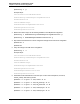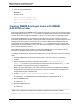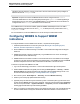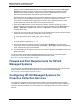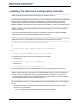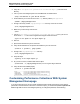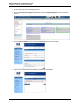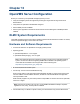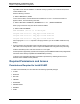A.05.80 HP Insight Remote Support Advanced Managed Systems Configuration Guide (June 2013)
Table Of Contents
- Managed Systems Configuration Guide
- Contents
- About This Document
- Insight Remote Support Advanced Managed Systems Overview
- ProLiant Windows Server Configuration
- ProLiant Linux Server Configuration
- ProLiant VMware ESX Server Configuration
- ProLiant VMware ESXi Server Configuration
- Proliant Citrix Server Configuration
- ProLiant c-Class BladeSystem Enclosure Configuration
- Integrity Windows 2003 Server Configuration
- Integrity Windows 2008 Server Configuration
- Integrity Linux Server Configuration
- Integrity Superdome 2 Server Configuration
- HP-UX Server Configuration
- Meeting HP-UX Operating System, Software, and Patch Requirements
- More About WBEM and SFM with Insight Remote Support
- Verifying System Fault Management is Operational
- Creating WBEM Users
- Configuring WEBES to Support WBEM Indications
- Firewall and Port Requirements for HP-UX Managed Systems
- Configuring HP-UX Managed Systems for Proactive Collection Services
- OpenVMS Server Configuration
- Tru64 UNIX Server Configuration
- NonStop Server Configuration
- Enterprise Virtual Array Configuration
- Understanding the Different Server Types and Software Applications
- Command View EVA 8.0.1 and Higher Hosted on the CMS
- Important Port Settings Information
- Important Information Regarding New HP SIM Installations
- Correcting an Existing HP SIM Installation
- Change the WMI Mapper Proxy port in the HP SIM User Interface on the CMS
- Restore Defaults to the wbemportlist.xml file
- Installing and Configuring Command View EVA After HP SIM
- Resetting the Port Numbers when Command View EVA was Installed before HP SIM
- Command View EVA Hosted on a Separate SMS
- Requirements and Documentation to Configure Command View EVA on the SMS
- Overview of Command View EVA 7.0.1 through 8.0.1 with SMI-S Requirements
- SMS System and Access Requirements
- WEBES – EVA Communication
- HP SIM – EVA Communication
- Software Required on the SMS
- Fulfilling ELMC Common Requirements for a Windows SMS
- Installing MC3 on the SMS
- Configuring EVA-Specific Information on the CMS
- Requirements to Support EVA4400 and P6000 with Command View EVA on the ABM
- Enabling User-Initiated Service Mode in Command View EVA 9.3
- Performing a Remote Service Test in Command View EVA 9.3
- Troubleshooting EVA Managed Systems
- P4000 Storage Systems Migration Procedure
- Network Storage System Configuration
- Modular Smart Array Configuration
- Tape Library Configuration
- System Requirements
- Managed Systems Configuration
- Nearline (Tape Library) Configuration
- Secure Key Manager Configuration
- StoreOnce D2D (Disk-to-Disk) Backup System Configuration
- Enterprise Systems Library G3 Configuration
- TapeAssure Service Configuration
- Prerequisites
- Command View for Tape Libraries and TapeAssure Service Installation
- Configure the Command View TL 2.8 CIMOM and TapeAssure Provider
- Configure the Command View TL 3.0 CIMOM and TapeAssure Provider
- HP SIM Device Discovery
- WEBES Configuration
- Create a New SMI-S Protocol in WEBES
- Subscribe to the Command View TL and TapeAssure CIMOM
- SAN Switch Configuration
- E-Series Switch Configuration
- A-Series Switch Configuration
- UPS Network Module Configuration
- Modular Cooling System Configuration
- Glossary
- Index
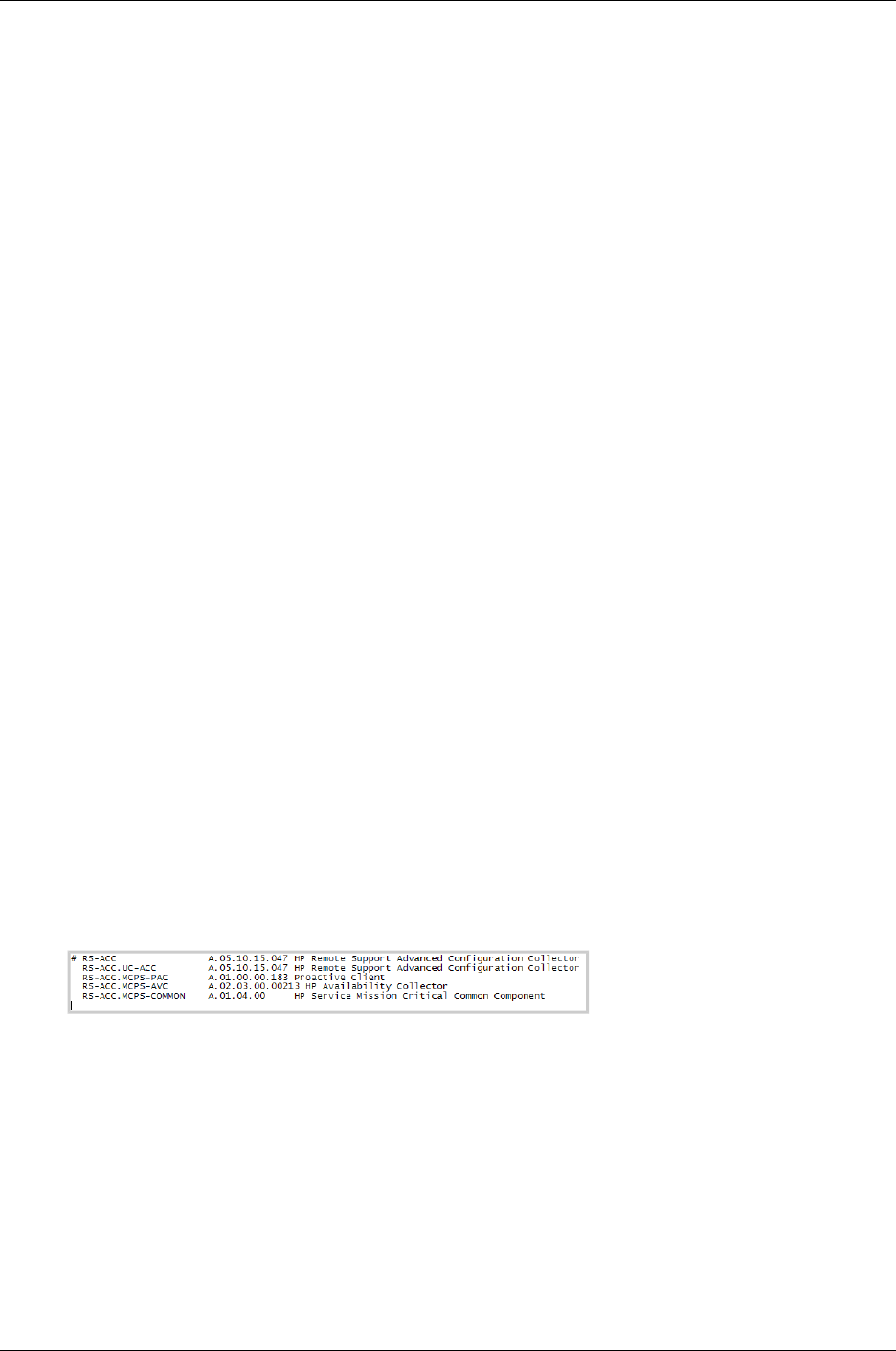
Managed Systems Configuration Guide
Chapter 12: HP-UX Server Configuration
2. Verify the rs-acc-hpux-11.x-processor-05.05.xxx.xxx.depot.gz file exists in the
directory.
3. FTP to your HP-UX managed system from the CMS DOS command window:
# ftp <IP address of your HP-UX server>
4. Create a directory on the HP-UX server in the /tmp directory called hpuxCfgCollect:
# mkdir /tmp/hpuxCfgCollect
5. Change to the newly created /tmp/hpuxCfgCollect directory on the HP-UX server:
# cd /tmp/hpuxCfgCollect
6. Make sure you are in binary mode for FTP:
# bin
7. FTP the rs-acc-hpux-11.x-processor-vv.vv.xxx.xxx.depot.gz file to your HP-UX
server where vv.vv is the current Insight Remote Support Advanced version:
# put rs-acc-hpux* rs-acc-hpux.depot.gz
8. Exit FTP.
9. Open a telnet session with your HP-UX server.
10. Verify that the webservices components are installed on your HP-UX server:
# swlist –l product | grep hpuxws
11. Change to the /tmp/hpuxCfgCollect directory:
# cd /tmp/hpuxCfgCollect
12. Unzip the depot:
# gunzip rs-acc-hpux.depot.gz
13. On your HP-UX server, install the files from the depot:
# swinstall –s /tmp/hpuxCfgCollect/rs-acc-hpux.depot RS-ACC
14. Verify the files were installed properly:
# swlist -l product RS-ACC
Customizing Performance Collections With System
Management Homepage
If you are the Customer's HP Account Team member and want to modify the length or type of analysis
performed on the Performance Collections to customize reports, you will need to update the Specialist E-
mail through SMH on the HP-UX managed system(s). To change the password, do the following:
HP Insight Remote Support Advanced (A.05.80)Page 86 of 204