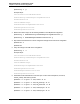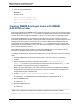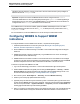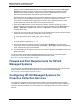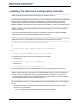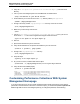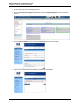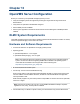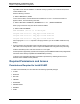A.05.80 HP Insight Remote Support Advanced Managed Systems Configuration Guide (June 2013)
Table Of Contents
- Managed Systems Configuration Guide
- Contents
- About This Document
- Insight Remote Support Advanced Managed Systems Overview
- ProLiant Windows Server Configuration
- ProLiant Linux Server Configuration
- ProLiant VMware ESX Server Configuration
- ProLiant VMware ESXi Server Configuration
- Proliant Citrix Server Configuration
- ProLiant c-Class BladeSystem Enclosure Configuration
- Integrity Windows 2003 Server Configuration
- Integrity Windows 2008 Server Configuration
- Integrity Linux Server Configuration
- Integrity Superdome 2 Server Configuration
- HP-UX Server Configuration
- Meeting HP-UX Operating System, Software, and Patch Requirements
- More About WBEM and SFM with Insight Remote Support
- Verifying System Fault Management is Operational
- Creating WBEM Users
- Configuring WEBES to Support WBEM Indications
- Firewall and Port Requirements for HP-UX Managed Systems
- Configuring HP-UX Managed Systems for Proactive Collection Services
- OpenVMS Server Configuration
- Tru64 UNIX Server Configuration
- NonStop Server Configuration
- Enterprise Virtual Array Configuration
- Understanding the Different Server Types and Software Applications
- Command View EVA 8.0.1 and Higher Hosted on the CMS
- Important Port Settings Information
- Important Information Regarding New HP SIM Installations
- Correcting an Existing HP SIM Installation
- Change the WMI Mapper Proxy port in the HP SIM User Interface on the CMS
- Restore Defaults to the wbemportlist.xml file
- Installing and Configuring Command View EVA After HP SIM
- Resetting the Port Numbers when Command View EVA was Installed before HP SIM
- Command View EVA Hosted on a Separate SMS
- Requirements and Documentation to Configure Command View EVA on the SMS
- Overview of Command View EVA 7.0.1 through 8.0.1 with SMI-S Requirements
- SMS System and Access Requirements
- WEBES – EVA Communication
- HP SIM – EVA Communication
- Software Required on the SMS
- Fulfilling ELMC Common Requirements for a Windows SMS
- Installing MC3 on the SMS
- Configuring EVA-Specific Information on the CMS
- Requirements to Support EVA4400 and P6000 with Command View EVA on the ABM
- Enabling User-Initiated Service Mode in Command View EVA 9.3
- Performing a Remote Service Test in Command View EVA 9.3
- Troubleshooting EVA Managed Systems
- P4000 Storage Systems Migration Procedure
- Network Storage System Configuration
- Modular Smart Array Configuration
- Tape Library Configuration
- System Requirements
- Managed Systems Configuration
- Nearline (Tape Library) Configuration
- Secure Key Manager Configuration
- StoreOnce D2D (Disk-to-Disk) Backup System Configuration
- Enterprise Systems Library G3 Configuration
- TapeAssure Service Configuration
- Prerequisites
- Command View for Tape Libraries and TapeAssure Service Installation
- Configure the Command View TL 2.8 CIMOM and TapeAssure Provider
- Configure the Command View TL 3.0 CIMOM and TapeAssure Provider
- HP SIM Device Discovery
- WEBES Configuration
- Create a New SMI-S Protocol in WEBES
- Subscribe to the Command View TL and TapeAssure CIMOM
- SAN Switch Configuration
- E-Series Switch Configuration
- A-Series Switch Configuration
- UPS Network Module Configuration
- Modular Cooling System Configuration
- Glossary
- Index
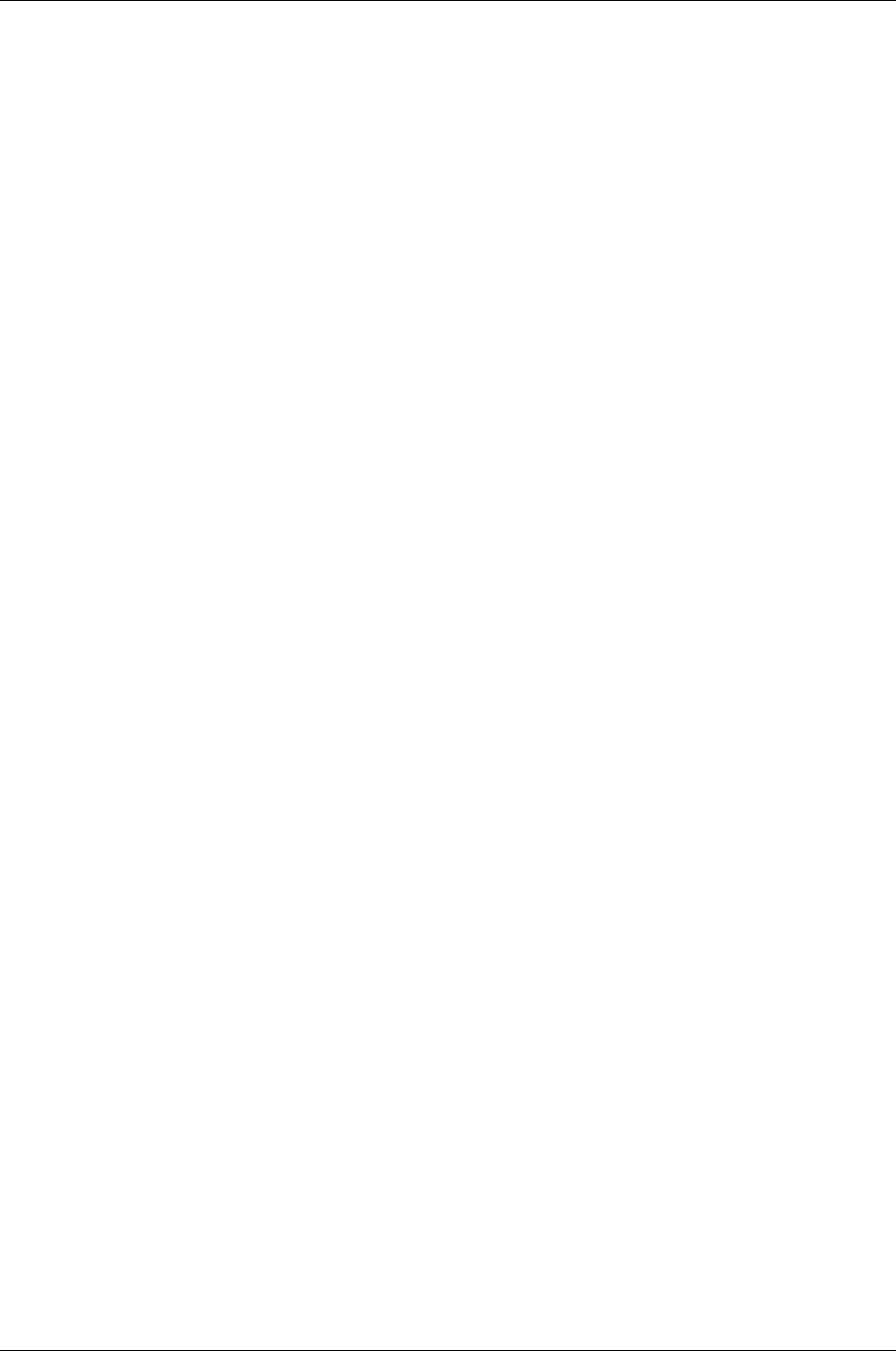
Managed Systems Configuration Guide
Chapter 12: HP-UX Server Configuration
populate, click the Tools & Links tab at the top of the page, then select and open the Edit System
Properties link and type the values for these in the Contract and Warranty Information sections,
Entitlement Information subsections, and the Customer Entered Serial Number and Customer
Entered Product Number fields. Select OK to complete this update.
Determine the HP-UX managed system serial number and product number by accessing the server’s
MP, selecting the Command Menu and using the ID command for cellular servers or the PS
command for non-cellular servers to display this information. This information also prints on the
system identification pull-out tab located on the front panel of the server.
7. Subscribe for WBEM events. From the All Systems collection, select the systems you want to
retrieve indications from by selecting the check box to the left of the each system. Select Options →
Events → Subscribe to WBEM events, and then click Run Now. The task starts and should
complete with no errors.
8. Send a test event from the HP-UX server to verify communication between the HP-UX server and the
CMS. Execute one of the following commands on the HP-UX server:
# /etc/opt/resmon/lbin/send_test_event disk_em
or
# /opt/sfm/bin/sfmconfig -t -a
9. Log on to HP SIM to verify that the event was received. Select All Events in the Systems and
Events panel. There is an informational event under Events → Event Type, called HP-UX EMS Disk
Event. Click the event type to see the details.
10. Test the installation by issuing test events on the HP-UX server and make sure WEBES receives and
displays the events.
For details on SFM, including defining WBEM user/password accounts on HP-UX and issuing test
events, refer to the HP-UX System Fault Management Administration Guide
(http://docs.hp.com/en/diag/sfm/5992-1318.pdf).
Firewall and Port Requirements for HP-UX
Managed Systems
For a complete list of firewall and port requirements for HP-UX managed systems, refer to the HP Insight
Remote Support Advanced and Remote Device Access Security Overview available at
http://www.hp.com/go/insightremoteadvanced-docs.
Configuring HP-UX Managed Systems for
Proactive Collection Services
The Advanced Configuration Collector (RS-ACC) is required on HP-UX managed systems to enable
Configuration, Availability, and Performance collections for entitled customers. This section explains the
processes required to install RS-ACC and configure HP-UX managed systems for proactive collection
services.
HP Insight Remote Support Advanced (A.05.80)Page 84 of 204