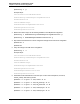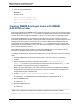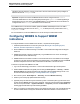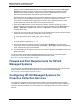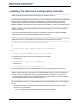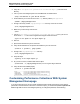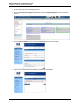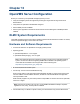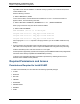A.05.80 HP Insight Remote Support Advanced Managed Systems Configuration Guide (June 2013)
Table Of Contents
- Managed Systems Configuration Guide
- Contents
- About This Document
- Insight Remote Support Advanced Managed Systems Overview
- ProLiant Windows Server Configuration
- ProLiant Linux Server Configuration
- ProLiant VMware ESX Server Configuration
- ProLiant VMware ESXi Server Configuration
- Proliant Citrix Server Configuration
- ProLiant c-Class BladeSystem Enclosure Configuration
- Integrity Windows 2003 Server Configuration
- Integrity Windows 2008 Server Configuration
- Integrity Linux Server Configuration
- Integrity Superdome 2 Server Configuration
- HP-UX Server Configuration
- Meeting HP-UX Operating System, Software, and Patch Requirements
- More About WBEM and SFM with Insight Remote Support
- Verifying System Fault Management is Operational
- Creating WBEM Users
- Configuring WEBES to Support WBEM Indications
- Firewall and Port Requirements for HP-UX Managed Systems
- Configuring HP-UX Managed Systems for Proactive Collection Services
- OpenVMS Server Configuration
- Tru64 UNIX Server Configuration
- NonStop Server Configuration
- Enterprise Virtual Array Configuration
- Understanding the Different Server Types and Software Applications
- Command View EVA 8.0.1 and Higher Hosted on the CMS
- Important Port Settings Information
- Important Information Regarding New HP SIM Installations
- Correcting an Existing HP SIM Installation
- Change the WMI Mapper Proxy port in the HP SIM User Interface on the CMS
- Restore Defaults to the wbemportlist.xml file
- Installing and Configuring Command View EVA After HP SIM
- Resetting the Port Numbers when Command View EVA was Installed before HP SIM
- Command View EVA Hosted on a Separate SMS
- Requirements and Documentation to Configure Command View EVA on the SMS
- Overview of Command View EVA 7.0.1 through 8.0.1 with SMI-S Requirements
- SMS System and Access Requirements
- WEBES – EVA Communication
- HP SIM – EVA Communication
- Software Required on the SMS
- Fulfilling ELMC Common Requirements for a Windows SMS
- Installing MC3 on the SMS
- Configuring EVA-Specific Information on the CMS
- Requirements to Support EVA4400 and P6000 with Command View EVA on the ABM
- Enabling User-Initiated Service Mode in Command View EVA 9.3
- Performing a Remote Service Test in Command View EVA 9.3
- Troubleshooting EVA Managed Systems
- P4000 Storage Systems Migration Procedure
- Network Storage System Configuration
- Modular Smart Array Configuration
- Tape Library Configuration
- System Requirements
- Managed Systems Configuration
- Nearline (Tape Library) Configuration
- Secure Key Manager Configuration
- StoreOnce D2D (Disk-to-Disk) Backup System Configuration
- Enterprise Systems Library G3 Configuration
- TapeAssure Service Configuration
- Prerequisites
- Command View for Tape Libraries and TapeAssure Service Installation
- Configure the Command View TL 2.8 CIMOM and TapeAssure Provider
- Configure the Command View TL 3.0 CIMOM and TapeAssure Provider
- HP SIM Device Discovery
- WEBES Configuration
- Create a New SMI-S Protocol in WEBES
- Subscribe to the Command View TL and TapeAssure CIMOM
- SAN Switch Configuration
- E-Series Switch Configuration
- A-Series Switch Configuration
- UPS Network Module Configuration
- Modular Cooling System Configuration
- Glossary
- Index
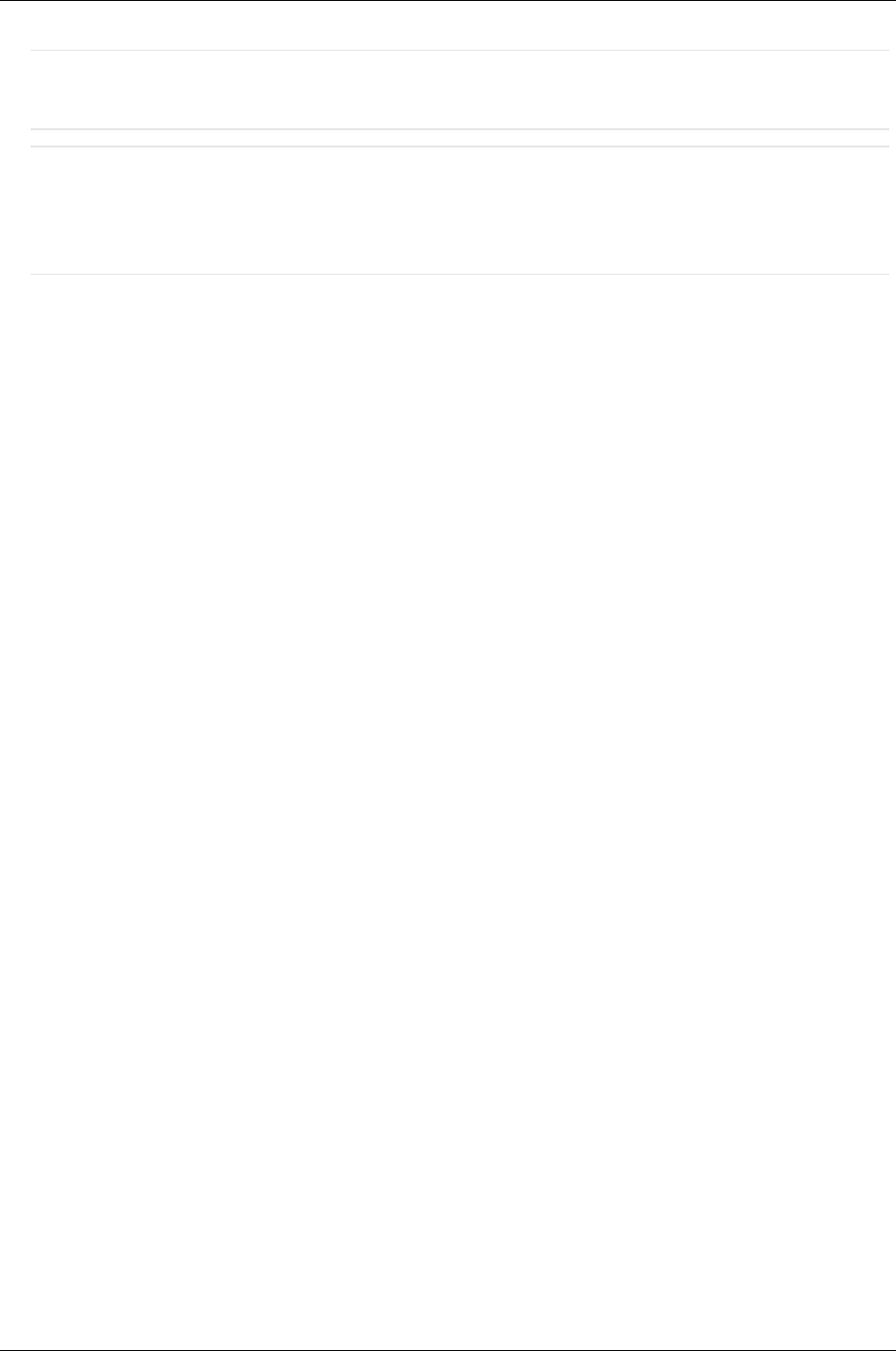
Managed Systems Configuration Guide
Chapter 12: HP-UX Server Configuration
operations with root privileges. However, these users can still continue to have system privileges as
defined in the HP-UX /etc/passwd file.
Important: For previous versions of WBEM and that have users configured with the cimauth
command, WBEM Services can stop working after performing the update-ux command (updating to
the September 2011 HP-UXversion.) The WBEM bundle is in an Installed state when it should be in a
Configured state. Run swconfig on all filesets to resolve this issue.
Once WBEM version A.02.09.08 is installed, update the WBEM credentials/protocols in HP SIM or
Insight Remote Support to reflect the new user hp_irs, or add the previously created users to the hp_
irs_users.conf file.
For more information, see the HP WBEM Services for HP-UX System Administrator Guide.
Configuring WEBES to Support WBEM
Indications
To configure WEBES to receive WBEM communication, complete the following steps:
1. Install all required software on the HP-UX system (see "Meeting HP-UX Operating System,
Software, and Patch Requirements" on page 70).
2. Ensure WEBES is installed and running on the CMS. It was installed with Insight Remote Support
Advanced.
3. WEBES automatically creates a managed entity of type WBEM Server for the HP-UX managed
system based on the HP SIM discovery.
4. WEBES obtains the information it needs to communicate with the HP-UX CIMOM on the managed
system from HP SIM, and stores that data in the managed entity. Once WEBES receives the WBEM
username and password from HP SIM, it subscribes for indications to the HP-UX server.
To add HP-UX systems with WBEM to HP SIM:
1. Log on to HP SIM through your browser. You must have administrative rights to add systems.
2. Add the WBEM credentials to the global protocol settings. Select Options → Security → Global
Protocol Settings, and add the root/password credentials under the WBEM settings section. Use
the user that was created previously in "Creating WBEMUsers" on page 80.
3. Discover the systems. Select Options → Discovery, and select Manual Discovery.
4. Add the system name (fully qualified DNS name is best).
5. (Optional) Verify HP SIM correctly discovered the system. In the Search panel, type the name of the
system and click Search. When the search completes, select the system and then select Properties
from the menu (select Tools → System Information → Properties), and then click Run Now. The
resulting page includes data only retrieved through WBEM.
6. When you configure your managed systems in the HP SIM systems page, verify the Identification tab
section includes values for the system Serial Number and Product Number. If these fields do not
HP Insight Remote Support Advanced (A.05.80)Page 83 of 204