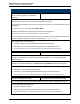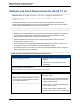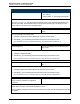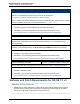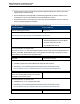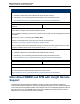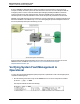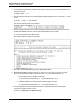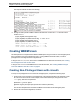A.05.80 HP Insight Remote Support Advanced Managed Systems Configuration Guide (June 2013)
Table Of Contents
- Managed Systems Configuration Guide
- Contents
- About This Document
- Insight Remote Support Advanced Managed Systems Overview
- ProLiant Windows Server Configuration
- ProLiant Linux Server Configuration
- ProLiant VMware ESX Server Configuration
- ProLiant VMware ESXi Server Configuration
- Proliant Citrix Server Configuration
- ProLiant c-Class BladeSystem Enclosure Configuration
- Integrity Windows 2003 Server Configuration
- Integrity Windows 2008 Server Configuration
- Integrity Linux Server Configuration
- Integrity Superdome 2 Server Configuration
- HP-UX Server Configuration
- Meeting HP-UX Operating System, Software, and Patch Requirements
- More About WBEM and SFM with Insight Remote Support
- Verifying System Fault Management is Operational
- Creating WBEM Users
- Configuring WEBES to Support WBEM Indications
- Firewall and Port Requirements for HP-UX Managed Systems
- Configuring HP-UX Managed Systems for Proactive Collection Services
- OpenVMS Server Configuration
- Tru64 UNIX Server Configuration
- NonStop Server Configuration
- Enterprise Virtual Array Configuration
- Understanding the Different Server Types and Software Applications
- Command View EVA 8.0.1 and Higher Hosted on the CMS
- Important Port Settings Information
- Important Information Regarding New HP SIM Installations
- Correcting an Existing HP SIM Installation
- Change the WMI Mapper Proxy port in the HP SIM User Interface on the CMS
- Restore Defaults to the wbemportlist.xml file
- Installing and Configuring Command View EVA After HP SIM
- Resetting the Port Numbers when Command View EVA was Installed before HP SIM
- Command View EVA Hosted on a Separate SMS
- Requirements and Documentation to Configure Command View EVA on the SMS
- Overview of Command View EVA 7.0.1 through 8.0.1 with SMI-S Requirements
- SMS System and Access Requirements
- WEBES – EVA Communication
- HP SIM – EVA Communication
- Software Required on the SMS
- Fulfilling ELMC Common Requirements for a Windows SMS
- Installing MC3 on the SMS
- Configuring EVA-Specific Information on the CMS
- Requirements to Support EVA4400 and P6000 with Command View EVA on the ABM
- Enabling User-Initiated Service Mode in Command View EVA 9.3
- Performing a Remote Service Test in Command View EVA 9.3
- Troubleshooting EVA Managed Systems
- P4000 Storage Systems Migration Procedure
- Network Storage System Configuration
- Modular Smart Array Configuration
- Tape Library Configuration
- System Requirements
- Managed Systems Configuration
- Nearline (Tape Library) Configuration
- Secure Key Manager Configuration
- StoreOnce D2D (Disk-to-Disk) Backup System Configuration
- Enterprise Systems Library G3 Configuration
- TapeAssure Service Configuration
- Prerequisites
- Command View for Tape Libraries and TapeAssure Service Installation
- Configure the Command View TL 2.8 CIMOM and TapeAssure Provider
- Configure the Command View TL 3.0 CIMOM and TapeAssure Provider
- HP SIM Device Discovery
- WEBES Configuration
- Create a New SMI-S Protocol in WEBES
- Subscribe to the Command View TL and TapeAssure CIMOM
- SAN Switch Configuration
- E-Series Switch Configuration
- A-Series Switch Configuration
- UPS Network Module Configuration
- Modular Cooling System Configuration
- Glossary
- Index
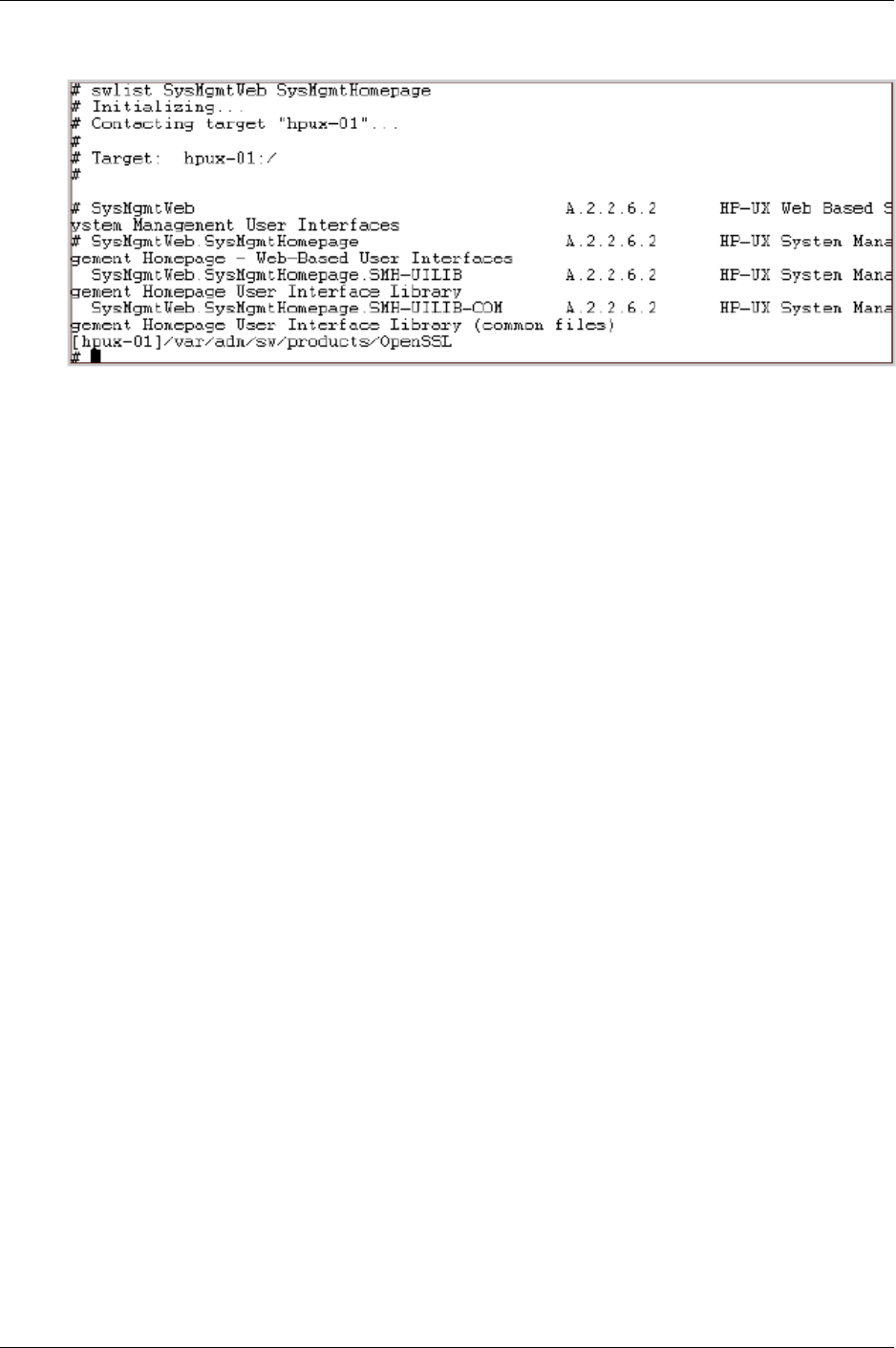
Managed Systems Configuration Guide
Chapter 12: HP-UX Server Configuration
The output should look similar to the following:
8. Change the startup mode for SMH so that the autostart URL mode is set to OFF and start on boot
mode is set to ON:
#/opt/hpsmh/lbin/hpsmh stop
#/opt/hpsmh/bin/smhstartconfig -a off -b on
#/opt/hpsmh/lbin/hpsmh start
#/opt/hpsmh/bin/smhstartconfig
HPSMH 'autostart url' mode.........: OFF
HPSMH 'start on boot' mode.........: ON
Start Tomcat when HPSMH starts.....: OFF
Creating WBEMUsers
HP SIM requests the root/password be added to WBEM protocol logon for each HP-UX managed system,
but it is possible to use a non-privileged account or, if using WBEMA.02.09.08 or later, to create a
privileged user in the Insight Remote configuration file.
If using HP-UX11i v1, v2, or v3, and a version of WBEMServices earlier than A.02.09.08, see "Creating
Non-Privileged Users with cimauth" below.
If using HP-UX11i v2 or v3 and WBEMServices A.02.09.08 or later, see "Creating WBEM Privileged
Users with WBEM A.02.09.08 or Later" on page 82.
Creating Non-Privileged Users with cimauth
To set up a non-privileged account on an HP-UX managed system, complete the following steps:
1. Create a user or use an existing non-privileged user. The specified username must represent a valid
HP-UX user on the local host. In this example, create a user named hpirs, assign the user to the
users group, and set a user password:
#useradd –g users hpirs
#passwd hpirs (when prompted, provide and confirm the password)
Use this user and password in HP SIM for WBEM communication for this managed system.
2. Review the current CIM configuration, as follows:
HP Insight Remote Support Advanced (A.05.80)Page 80 of 204