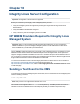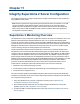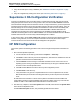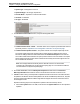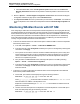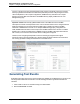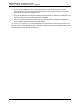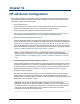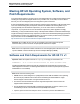A.05.80 HP Insight Remote Support Advanced Managed Systems Configuration Guide (June 2013)
Table Of Contents
- Managed Systems Configuration Guide
- Contents
- About This Document
- Insight Remote Support Advanced Managed Systems Overview
- ProLiant Windows Server Configuration
- ProLiant Linux Server Configuration
- ProLiant VMware ESX Server Configuration
- ProLiant VMware ESXi Server Configuration
- Proliant Citrix Server Configuration
- ProLiant c-Class BladeSystem Enclosure Configuration
- Integrity Windows 2003 Server Configuration
- Integrity Windows 2008 Server Configuration
- Integrity Linux Server Configuration
- Integrity Superdome 2 Server Configuration
- HP-UX Server Configuration
- Meeting HP-UX Operating System, Software, and Patch Requirements
- More About WBEM and SFM with Insight Remote Support
- Verifying System Fault Management is Operational
- Creating WBEM Users
- Configuring WEBES to Support WBEM Indications
- Firewall and Port Requirements for HP-UX Managed Systems
- Configuring HP-UX Managed Systems for Proactive Collection Services
- OpenVMS Server Configuration
- Tru64 UNIX Server Configuration
- NonStop Server Configuration
- Enterprise Virtual Array Configuration
- Understanding the Different Server Types and Software Applications
- Command View EVA 8.0.1 and Higher Hosted on the CMS
- Important Port Settings Information
- Important Information Regarding New HP SIM Installations
- Correcting an Existing HP SIM Installation
- Change the WMI Mapper Proxy port in the HP SIM User Interface on the CMS
- Restore Defaults to the wbemportlist.xml file
- Installing and Configuring Command View EVA After HP SIM
- Resetting the Port Numbers when Command View EVA was Installed before HP SIM
- Command View EVA Hosted on a Separate SMS
- Requirements and Documentation to Configure Command View EVA on the SMS
- Overview of Command View EVA 7.0.1 through 8.0.1 with SMI-S Requirements
- SMS System and Access Requirements
- WEBES – EVA Communication
- HP SIM – EVA Communication
- Software Required on the SMS
- Fulfilling ELMC Common Requirements for a Windows SMS
- Installing MC3 on the SMS
- Configuring EVA-Specific Information on the CMS
- Requirements to Support EVA4400 and P6000 with Command View EVA on the ABM
- Enabling User-Initiated Service Mode in Command View EVA 9.3
- Performing a Remote Service Test in Command View EVA 9.3
- Troubleshooting EVA Managed Systems
- P4000 Storage Systems Migration Procedure
- Network Storage System Configuration
- Modular Smart Array Configuration
- Tape Library Configuration
- System Requirements
- Managed Systems Configuration
- Nearline (Tape Library) Configuration
- Secure Key Manager Configuration
- StoreOnce D2D (Disk-to-Disk) Backup System Configuration
- Enterprise Systems Library G3 Configuration
- TapeAssure Service Configuration
- Prerequisites
- Command View for Tape Libraries and TapeAssure Service Installation
- Configure the Command View TL 2.8 CIMOM and TapeAssure Provider
- Configure the Command View TL 3.0 CIMOM and TapeAssure Provider
- HP SIM Device Discovery
- WEBES Configuration
- Create a New SMI-S Protocol in WEBES
- Subscribe to the Command View TL and TapeAssure CIMOM
- SAN Switch Configuration
- E-Series Switch Configuration
- A-Series Switch Configuration
- UPS Network Module Configuration
- Modular Cooling System Configuration
- Glossary
- Index

Managed Systems Configuration Guide
Chapter 11: Integrity Superdome 2 Server Configuration
where yyy.yyy.yyy.yyy is either the CMS’s IP address or FQDN, and xxx.xxx.xxx.xxx is
either the IP address or FQDN of the Superdome 2 OA or HP-UX partition.
The following ports will be referenced in the subscription list returned by this command:
o
7906 – WEBES
o
50004 – HP SIM
WEBES 6.3 WS-Man Configuration
After HP SIM discovers the Superdome 2 and you configure its system properties, verify the information
has been updated in WEBES. On the CMS, perform the following procedure:
1. Log on to the System Event Analyzer (SEA), Start → Programs → Hewlett-Packard Service
Tools → System Event Analyzer → System Event Analyzer. If you are logging on to the CMS
from another system, open a Web browser and type the following URL: https://CMS_
FQDN:7906, where CMS_FQDN is the Fully Qualified Domain Name or IP address of the CMS.
2. Go to the Managed Entity page in WEBES and verify that the page has been updated with the newly
discovered Superdome 2 OA and partitions. This may take a few minutes after HP SIM discovery
completes. WEBES 6.3 will populate the Managed Entity page with the Monarch Active OA using
information it collects from HP SIM, including the Managed Protocols. The new OA entry may
temporarily be highlighted in orange while waiting for WEBES to complete polling the SIM database
for updates.
3. On the Managed Entity page, select the Superdome 2 OAs and verify the WBEM protocol dropdown
list has been populated to use the WS-Man protocol that was discovered by HP SIM. The protocol
name identified here should also be defined on the WEBES Manage Protocol page.
4. On the Managed Entity Properties page for the Active OA, verify WEBES populated the following
fields:
n System Subtype – Superdome 2 Onboard Administrator
n Verify entitlement values have been populated as were entered into HP SIM during prior steps.
5. If the System Subtype is incorrect, try rediscovering the OA in HP SIM. If the entitlement values are
not set or the System Subtype value is different, go back to HP SIM to correct them. If you manually
update these fields in WEBES your entry will be overwritten by the values WEBES extracts from the
HP SIM database the next time WEBES does a refresh.
6. Verify that the active OA and HP-UX Partitions names are no longer highlighted in Orange on the
Managed Entity page.
Note: WEBES will only monitor the Monarch (Active) OA. WEBES subscribes to the OA that is
active at the time of HP SIM discovery and uses the subscription to listen for events. If an OA failover
occurs, WEBES continues to monitor the active subscription once it is passed by the Active OA to
the Standby OA. The WEBES UI will continue to show that it is actively monitoring the previously
configured Active OA (even though that OA has failed).
Note: An Superdome 2 32s configuration consists of two enclosures joined into a single server
complex. Each enclosure has a primary and a standby OA that manages and monitors that enclosure.
HP Insight Remote Support Advanced (A.05.80)Page 66 of 204