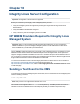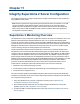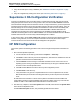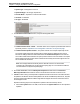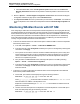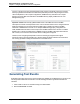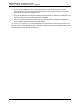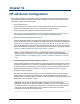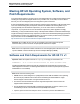A.05.80 HP Insight Remote Support Advanced Managed Systems Configuration Guide (June 2013)
Table Of Contents
- Managed Systems Configuration Guide
- Contents
- About This Document
- Insight Remote Support Advanced Managed Systems Overview
- ProLiant Windows Server Configuration
- ProLiant Linux Server Configuration
- ProLiant VMware ESX Server Configuration
- ProLiant VMware ESXi Server Configuration
- Proliant Citrix Server Configuration
- ProLiant c-Class BladeSystem Enclosure Configuration
- Integrity Windows 2003 Server Configuration
- Integrity Windows 2008 Server Configuration
- Integrity Linux Server Configuration
- Integrity Superdome 2 Server Configuration
- HP-UX Server Configuration
- Meeting HP-UX Operating System, Software, and Patch Requirements
- More About WBEM and SFM with Insight Remote Support
- Verifying System Fault Management is Operational
- Creating WBEM Users
- Configuring WEBES to Support WBEM Indications
- Firewall and Port Requirements for HP-UX Managed Systems
- Configuring HP-UX Managed Systems for Proactive Collection Services
- OpenVMS Server Configuration
- Tru64 UNIX Server Configuration
- NonStop Server Configuration
- Enterprise Virtual Array Configuration
- Understanding the Different Server Types and Software Applications
- Command View EVA 8.0.1 and Higher Hosted on the CMS
- Important Port Settings Information
- Important Information Regarding New HP SIM Installations
- Correcting an Existing HP SIM Installation
- Change the WMI Mapper Proxy port in the HP SIM User Interface on the CMS
- Restore Defaults to the wbemportlist.xml file
- Installing and Configuring Command View EVA After HP SIM
- Resetting the Port Numbers when Command View EVA was Installed before HP SIM
- Command View EVA Hosted on a Separate SMS
- Requirements and Documentation to Configure Command View EVA on the SMS
- Overview of Command View EVA 7.0.1 through 8.0.1 with SMI-S Requirements
- SMS System and Access Requirements
- WEBES – EVA Communication
- HP SIM – EVA Communication
- Software Required on the SMS
- Fulfilling ELMC Common Requirements for a Windows SMS
- Installing MC3 on the SMS
- Configuring EVA-Specific Information on the CMS
- Requirements to Support EVA4400 and P6000 with Command View EVA on the ABM
- Enabling User-Initiated Service Mode in Command View EVA 9.3
- Performing a Remote Service Test in Command View EVA 9.3
- Troubleshooting EVA Managed Systems
- P4000 Storage Systems Migration Procedure
- Network Storage System Configuration
- Modular Smart Array Configuration
- Tape Library Configuration
- System Requirements
- Managed Systems Configuration
- Nearline (Tape Library) Configuration
- Secure Key Manager Configuration
- StoreOnce D2D (Disk-to-Disk) Backup System Configuration
- Enterprise Systems Library G3 Configuration
- TapeAssure Service Configuration
- Prerequisites
- Command View for Tape Libraries and TapeAssure Service Installation
- Configure the Command View TL 2.8 CIMOM and TapeAssure Provider
- Configure the Command View TL 3.0 CIMOM and TapeAssure Provider
- HP SIM Device Discovery
- WEBES Configuration
- Create a New SMI-S Protocol in WEBES
- Subscribe to the Command View TL and TapeAssure CIMOM
- SAN Switch Configuration
- E-Series Switch Configuration
- A-Series Switch Configuration
- UPS Network Module Configuration
- Modular Cooling System Configuration
- Glossary
- Index
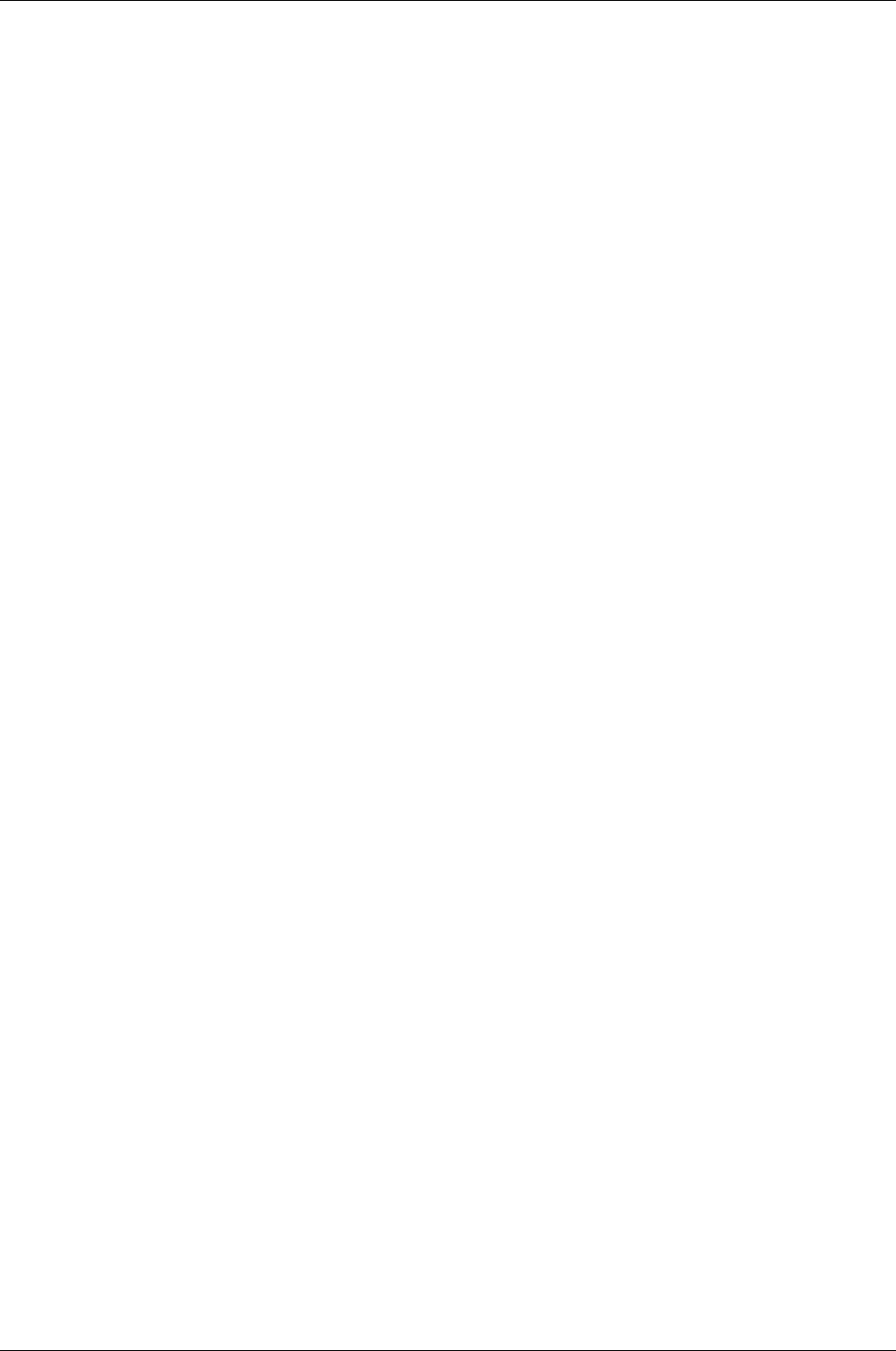
Managed Systems Configuration Guide
Chapter 11: Integrity Superdome 2 Server Configuration
b. Click Tools and Links, select the Edit System Properties link and enter the Contract and
Warranty Information field values for the partition to entitle the partition to send service events
to HP.
6. Browse to Options → Remote Support Configuration and Services. When the Remote Support
Configuration and Services page opens, select the Entitlement tab.
7. Click Synchronize RSE. When the synchronization process finishes, click Refresh. You should see
the Active Superdome 2 OA and all discovered partitions listed in the Remote Support System List
table.
Monitoring WS-Man Events with HP SIM
After configuring HP SIM to discover the Superdome 2 OA and OS partitions, and verifying that discovery
populated the Entitlement Information field on the OA’s page with Customer-Entered Serial Number and
Product Number information, HP SIM should be configured to subscribe to the WBEM indications from the
HP-UX partitions and to subscribe to the WS-Man indications from the Superdome 2 OA. Establishing
these subscriptions and their verification can be performed on the CMS using command line entries or
remotely using the HP SIM web interface as described below.
l To use the HP SIM web interface to create a subscription to enable HP SIM to monitor the Superdome
2 OA and OS partition events:
a. In HP SIM, select Options → Events → Subscribe to WBEM Events.
b. In the drop-down list, select All Systems and identify the systems to be targeted by selecting their
check boxes. Click Apply.
c. If the systems do not meet the criteria for HP SIM to establish subscriptions (such as if they were
not discovered using the OS or OA log on credentials) they will be so flagged. If they do meet the
criteria, select Next to initiate the subscription process. HP SIM will respond with subscription
status once it completes this process.
d. Verify the status of WBEM/WS-Man event monitoring subscriptions in HP SIM by selecting
Options → Events → Check Event Configuration.
e. In the drop-down list, select All Systems and identify the systems to be targeted by selecting their
check boxes. Click Apply. HP SIM will return the status of the subscriptions for each partition
and/or OA selected.
l To use the CLI to create a subscription to enable HP SIM to monitor the Superdome 2 OA WS-Man
events and OS partition WBEM events:
a. On the CMS, open a DOS command prompt and type the following command:
mxwbemsub –a yyy.yyy.yyy.yyy –n xxx.xxx.xxx.xxx
where yyy.yyy.yyy.yyy is either the CMS’s IP address or FQDN, and xxx.xxx.xxx.xxx is
either the FQDN or IP address of the Superdome 2 OA.
Repeat this command substituting for xxx.xxx.xxx.xxx the IP address or FQDN for each OS
partition to be monitored.
b. List all of the active subscriptions on the Superdome 2 OA and OS partitions. On the CMS open a
DOS command prompt and type the following command:
mxwbemsub -l yyy.yyy.yyy.yyy -n xxx.xxx.xxx.xxx –s
HP Insight Remote Support Advanced (A.05.80)Page 65 of 204