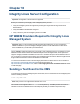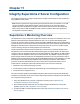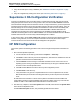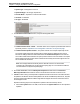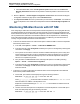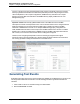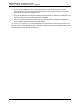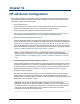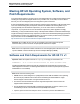A.05.80 HP Insight Remote Support Advanced Managed Systems Configuration Guide (June 2013)
Table Of Contents
- Managed Systems Configuration Guide
- Contents
- About This Document
- Insight Remote Support Advanced Managed Systems Overview
- ProLiant Windows Server Configuration
- ProLiant Linux Server Configuration
- ProLiant VMware ESX Server Configuration
- ProLiant VMware ESXi Server Configuration
- Proliant Citrix Server Configuration
- ProLiant c-Class BladeSystem Enclosure Configuration
- Integrity Windows 2003 Server Configuration
- Integrity Windows 2008 Server Configuration
- Integrity Linux Server Configuration
- Integrity Superdome 2 Server Configuration
- HP-UX Server Configuration
- Meeting HP-UX Operating System, Software, and Patch Requirements
- More About WBEM and SFM with Insight Remote Support
- Verifying System Fault Management is Operational
- Creating WBEM Users
- Configuring WEBES to Support WBEM Indications
- Firewall and Port Requirements for HP-UX Managed Systems
- Configuring HP-UX Managed Systems for Proactive Collection Services
- OpenVMS Server Configuration
- Tru64 UNIX Server Configuration
- NonStop Server Configuration
- Enterprise Virtual Array Configuration
- Understanding the Different Server Types and Software Applications
- Command View EVA 8.0.1 and Higher Hosted on the CMS
- Important Port Settings Information
- Important Information Regarding New HP SIM Installations
- Correcting an Existing HP SIM Installation
- Change the WMI Mapper Proxy port in the HP SIM User Interface on the CMS
- Restore Defaults to the wbemportlist.xml file
- Installing and Configuring Command View EVA After HP SIM
- Resetting the Port Numbers when Command View EVA was Installed before HP SIM
- Command View EVA Hosted on a Separate SMS
- Requirements and Documentation to Configure Command View EVA on the SMS
- Overview of Command View EVA 7.0.1 through 8.0.1 with SMI-S Requirements
- SMS System and Access Requirements
- WEBES – EVA Communication
- HP SIM – EVA Communication
- Software Required on the SMS
- Fulfilling ELMC Common Requirements for a Windows SMS
- Installing MC3 on the SMS
- Configuring EVA-Specific Information on the CMS
- Requirements to Support EVA4400 and P6000 with Command View EVA on the ABM
- Enabling User-Initiated Service Mode in Command View EVA 9.3
- Performing a Remote Service Test in Command View EVA 9.3
- Troubleshooting EVA Managed Systems
- P4000 Storage Systems Migration Procedure
- Network Storage System Configuration
- Modular Smart Array Configuration
- Tape Library Configuration
- System Requirements
- Managed Systems Configuration
- Nearline (Tape Library) Configuration
- Secure Key Manager Configuration
- StoreOnce D2D (Disk-to-Disk) Backup System Configuration
- Enterprise Systems Library G3 Configuration
- TapeAssure Service Configuration
- Prerequisites
- Command View for Tape Libraries and TapeAssure Service Installation
- Configure the Command View TL 2.8 CIMOM and TapeAssure Provider
- Configure the Command View TL 3.0 CIMOM and TapeAssure Provider
- HP SIM Device Discovery
- WEBES Configuration
- Create a New SMI-S Protocol in WEBES
- Subscribe to the Command View TL and TapeAssure CIMOM
- SAN Switch Configuration
- E-Series Switch Configuration
- A-Series Switch Configuration
- UPS Network Module Configuration
- Modular Cooling System Configuration
- Glossary
- Index
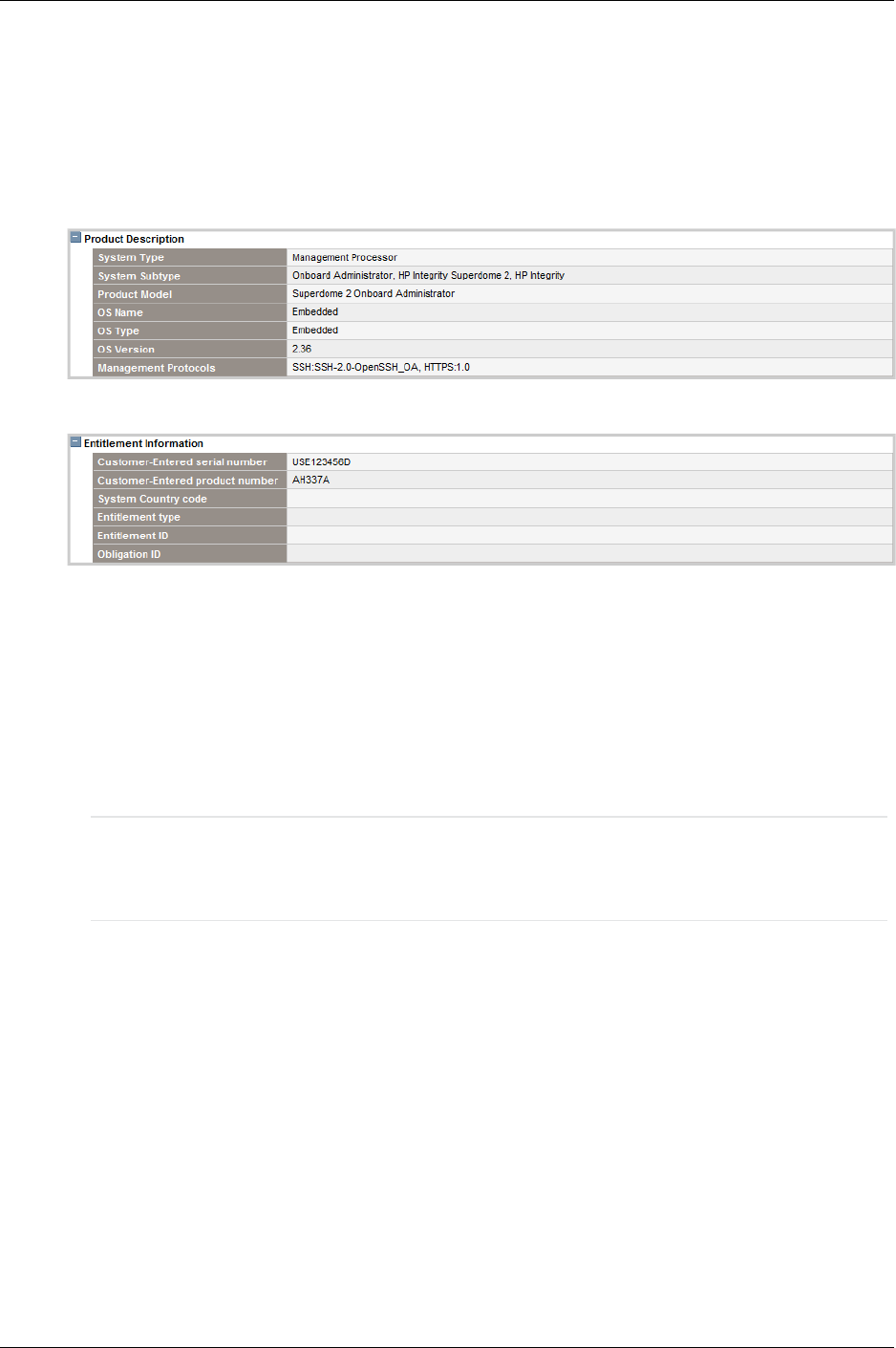
Managed Systems Configuration Guide
Chapter 11: Integrity Superdome 2 Server Configuration
n System Type – Management Processor
n System Subtype – HP Integrity Superdome 2
n Product Model – Superdome 2 Onboard Administrator
n OS Name – Embedded
n OS Type – Embedded
3. In the Entitlement Information section, verify the following field values:
n Customer-Entered serial number – The serial number of the complex reported here matches that
reported by the OA in "Superdome 2 OA Configuration Verification" on the previous page.
n Customer-Entered product number – The product number of the complex reported by the OA.
The complex serial number and complex product number values are displayed in this section
because HP SIM populates the serial number field in the Product Description section with the
OA module’s serial number and does not report a product number for the OA module. The complex
serial number and product number values entered here are used by the Remote Support Client for
service entitlement verification.
Note: This field populates automatically after HP SIM discovers the OA and would be
overwritten by manual data entry on the System Property page. Do not overwrite this field with
new information in the System Properties page.
4. Click Tools and Links, select the Edit System Properties link and enter the Contract and
Warranty Information field values for the OA to entitle the OA to send service events to HP.
5. WBEM Providers running on the Superdome 2 partitions will also send events to the CMS. Because
the partitions are different network entities (different IP names and addresses) than the OA, they also
need to be entitled and enabled to enable Insight Remote Support Advanced to send their events to
the HP Support Center.
Repeat the following steps for each Superdome 2 partition discovered in Step 1 above:
a. Click the All Systems link in HP SIM, locate and click the System Name link for the Superdome
2 partition.
HP Insight Remote Support Advanced (A.05.80)Page 64 of 204